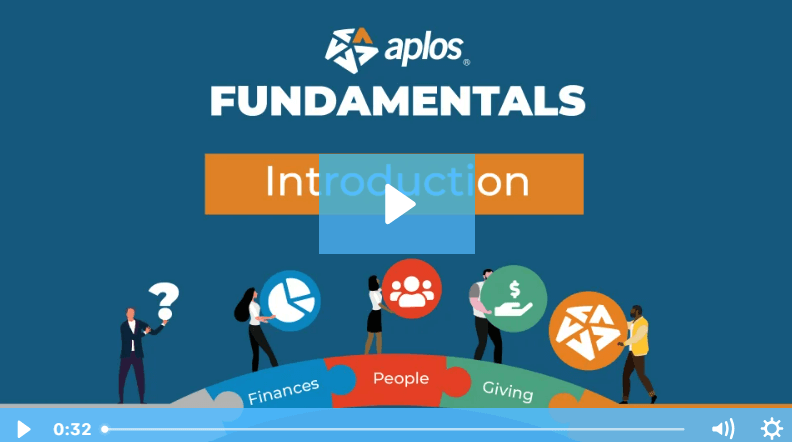Training Courses
5
min watch
Sending Letters, Emails, and Texts
Published on
February 8, 2023
Learn how to use the communication tools in Aplos, including letters, emails, and text messages. Bulk Texting is an optional upgrade in Aplos. For best results, log in to your account in a separate window and follow along. Don’t have an account yet? Start a free trial.
Links to the specific areas of the software we will cover and resources from our Support Center are below if you want to learn more.
- Lists are a way to group different contacts in your Aplos account. You can send emails, generate letters, print mailing labels, or send text messages to these groups of people. Go to your lists in Aplos. View the resource for creating lists.
- Use List Designer to create dynamic Smart Lists that automatically update to customized, segmented groups of people based on the criteria you choose. Go to your List Designer in Aplos. View the resource for how to use List Designer.
- Create email templates to send individual emails or email campaigns to your people. You can send them immediately or schedule them for later. Go to your email templates and your email campaigns in Aplos. View the resource for email campaigns and templates.
- Create and send physical letters to your contacts. Go to your letters in Aplos. View the resource for how to create letters.
- With the Bulk Texting add-on feature, you can send individual text messages to a list of your contacts all at once. You can send messages immediately or schedule them for later. Go to Bulk Texting in Aplos. View the resource for how to use Bulk Texting.
Aplos Accounting free 15-day trial
We'll manage your finances so you can focus on your mission
Try It For FreeWe'll manage your finances so you can focus on your mission


.png)