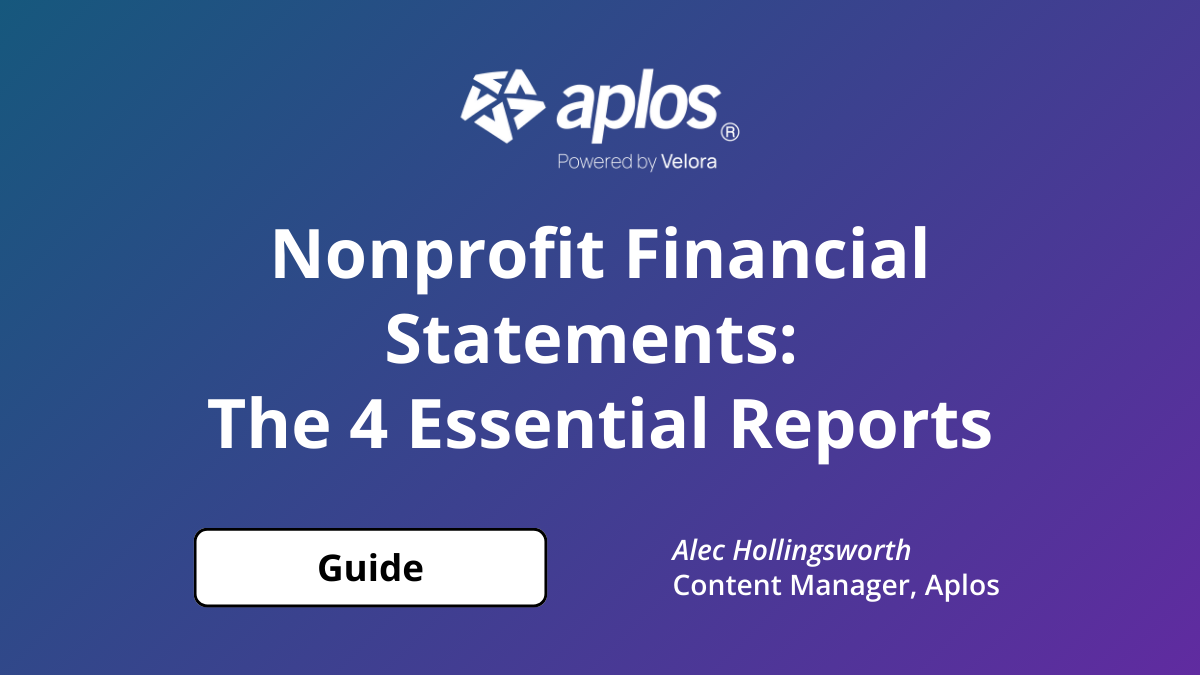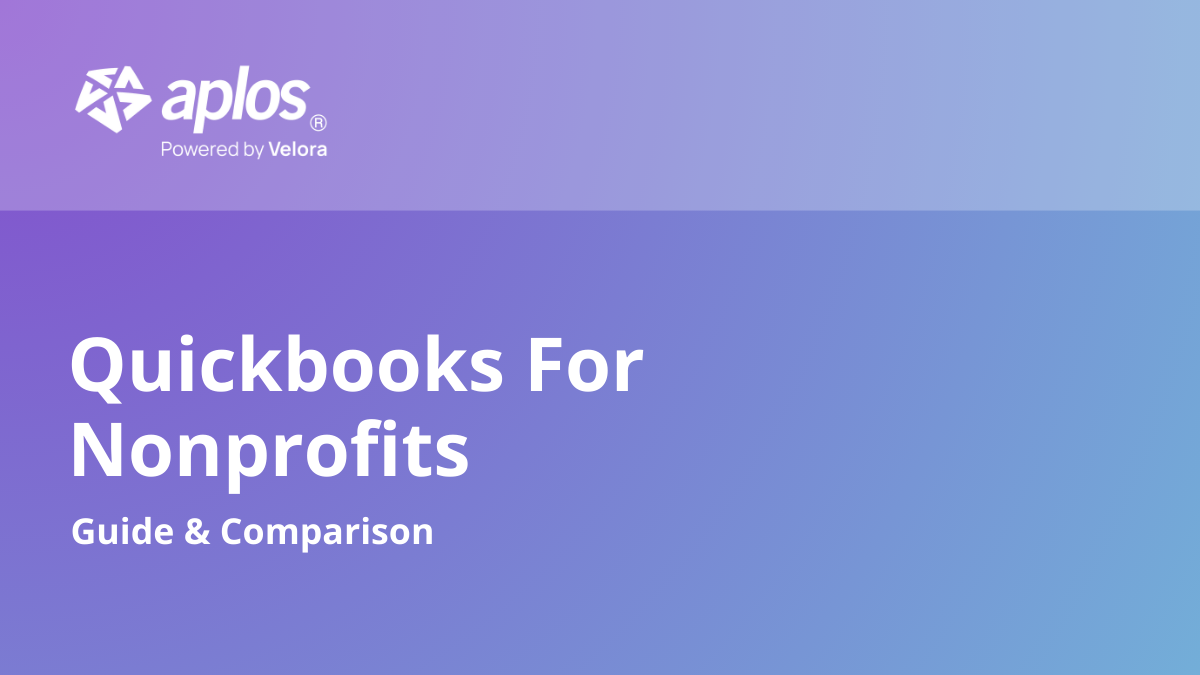How to Set up QuickBooks® for Nonprofits

QuickBooks® is one of the most popular accounting software options on the market, but its “one size fits all” approach can cause quite a few challenges when it comes to nonprofit accounting. This article offers a brief intro to QuickBooks® for Nonprofits, discusses some of its shortcomings, and provides a step-by-step guide to configuring it for the needs of your organization.
What Is QuickBooks® for Nonprofits?
Created by Intuit®, this version of their software is meant to address the accounting needs of nonprofit organizations. Unfortunately, it is not designed to handle fund accounting and most nonprofit transactions.
Limitations of QuickBooks® for Nonprofits
A big part of QuickBooks®’ popularity can be attributed to its reputation of being easy to use and its general affordability for businesses. However, the accounting requirements of a nonprofit organization are quite different than those of a business, and these differences become very apparent when attempting to perform various nonprofit tasks.
Common struggles when it comes to QuickBooks® for Nonprofits include difficulty creating a chart of accounts, trouble setting up automatic allocations for specific programs, the lack of flexibility when it comes to reports, and the absence of general fund accounting procedures.
Configuring an Account for a Nonprofit Organization
While configuring QuickBooks® Online for nonprofit use can be tedious, it can be accomplished. Here is a two-part breakdown of the steps necessary to set QuickBooks® up for nonprofit use:
Task 1 – Set up Your Company Type to Reflect a Nonprofit
In order to have QuickBooks® set up to use IRS Form 990, you must configure your tax form and company type so it recognizes your organization as a nonprofit. Here is how to do so:
- Step 1 – Click on the Settings icon
- Step 2 – Select “Account and Settings”
- Step 3 – Choose “Advanced”
- Step 4 – Under Company Type, select the pencil icon to edit
- Step 5 – Click on the Tax Form dropdown menu, and then select Nonprofit organization (Form 990) from the options
- Step 6 – Select “Save”
- Step 7 – Click “Done”
Task 2 – Configure the Customer Label Settings to Donors
Because QuickBooks® was created for business accounting, the default label for reporting and forms is set to Customers. Here are the steps needed to change this to Donors:
- Step 1 – Click on the Settings icon
- Step 2 – Select “Account and Settings”
- Step 3 – Click on “Advanced”
- Step 3 – Under Other Preferences, choose the pencil icon to edit
- Step 4 – Select the Customer Label dropdown menu, and then choose “Donors”
- Step 5 – Click “Save”
- Step 6 – Click “Done”
A More Efficient Way to Set up and Manage Your Nonprofit Accounting
As you can see by the steps listed above, merely setting up QuickBooks® to account for your organization’s transactions and track donations can be quite challenging. Fortunately, there is a better way to address the needs of your nonprofit.
More than 40,000 nonprofit organizations trust Aplos to simplify their accounting and handle the unique needs of their causes. Easily manage funding sources, track donors and donations, create your chart of accounts, generate custom reports, and produce a detailed budget for the fiscal year.
See why Aplos is the better way to do nonprofit bookkeeping. Click here to view a comparison.

Our comprehensive closeout services start at $399 per month that needs to be reconciled. Sign up before Jan 1st and pay just $199.50 per month!
Copyright © 2025 Aplos Software, LLC. All rights reserved.
Aplos partners with Stripe Payments Company for money transmission services and account services with funds held at Fifth Third Bank N.A., Member FDIC.
Copyright © 2024 Aplos Software, LLC. All rights reserved.
Aplos partners with Stripe Payments Company for money transmission services and account services with funds held at Fifth Third Bank N.A., Member FDIC.
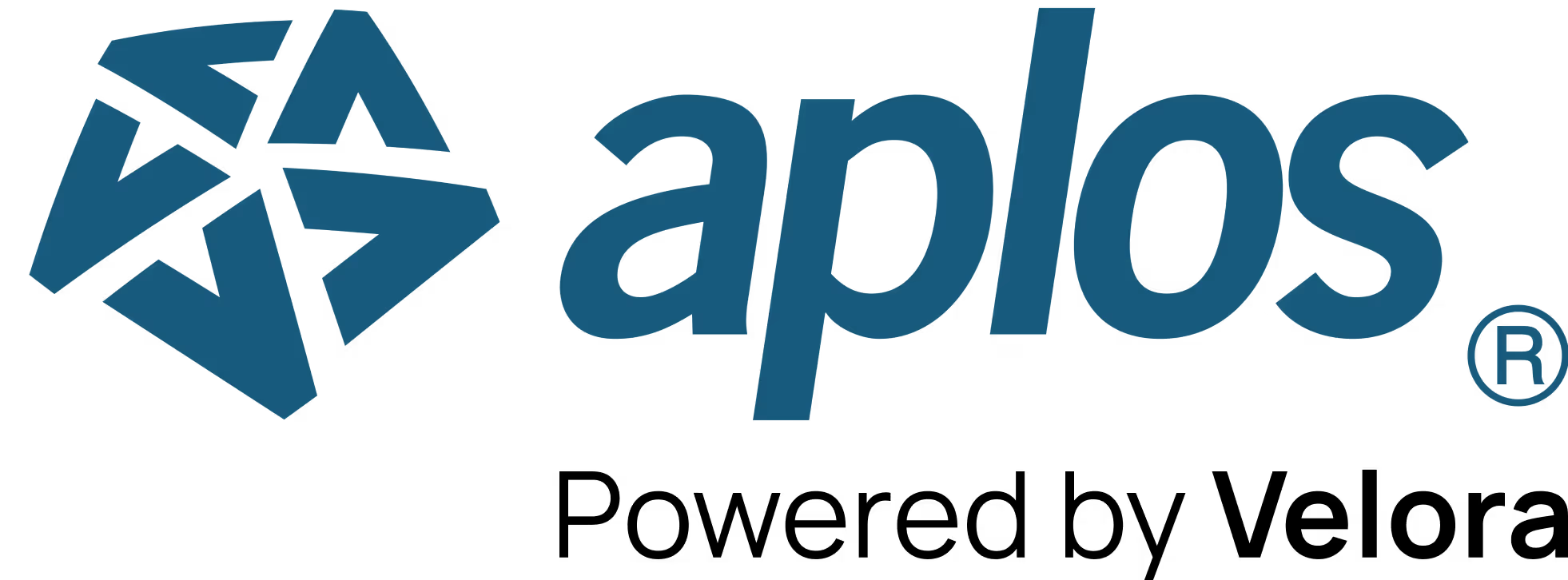


.png)