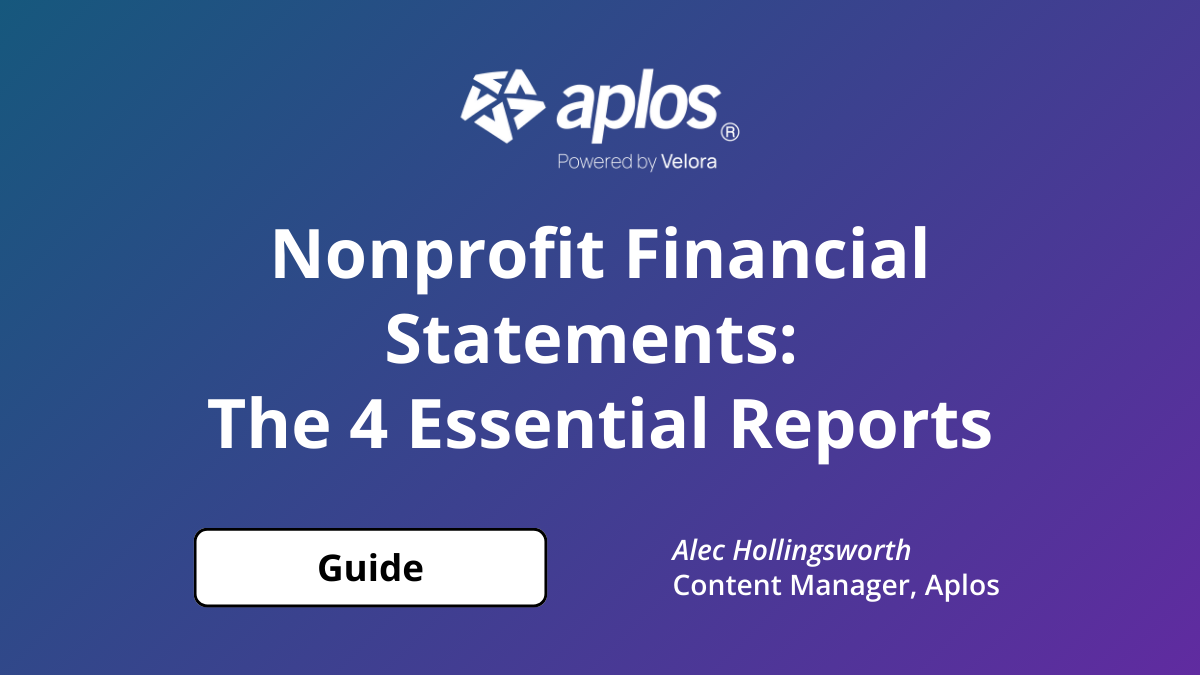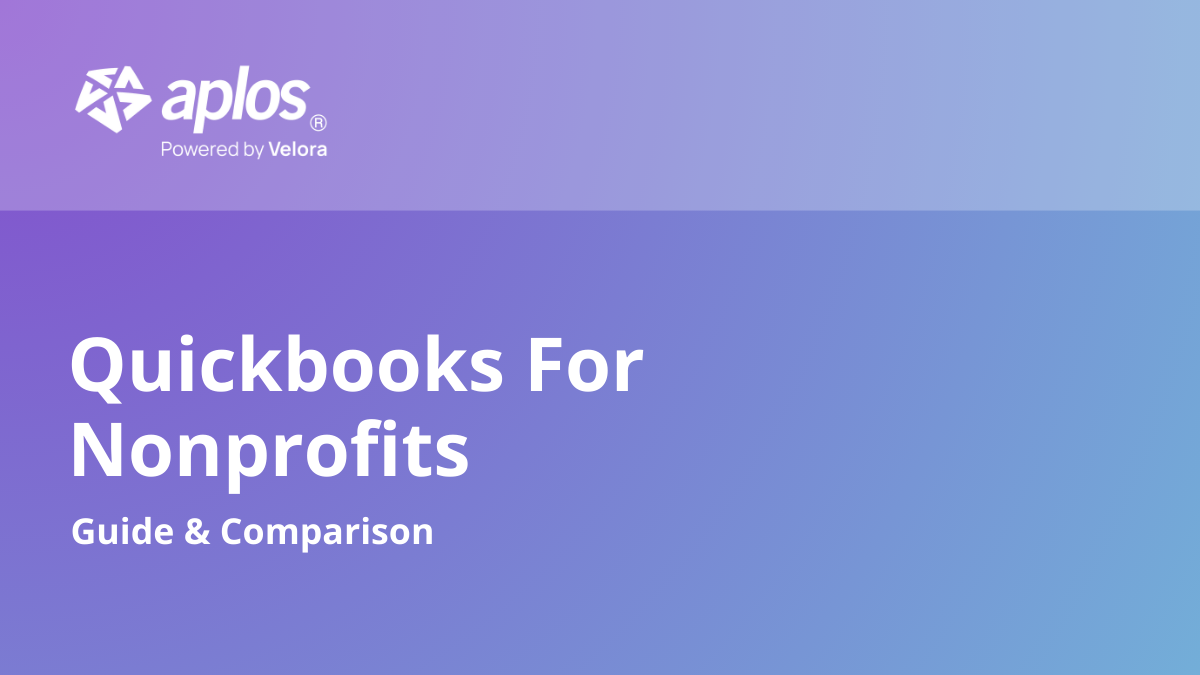How to Record Charitable Contributions in QuickBooks®

While QuickBooks® is an excellent product and one of the most popular accounting solutions on the planet, it can be quite challenging for nonprofits to perform standard accounting functions like reporting and recording charitable contributions. The following guide will explain what a charitable contribution is, how to account for them in general, and how to log a charitable donation in QuickBooks®.
Get true nonprofit accounting with Aplos. Try it free for 15 days.
What Is a Charitable Contribution?
A charitable contribution (also known as a charitable donation) is a gift from a donor that is in the form of either cash or property. The intent of the contribution is to assist the nonprofit organization with a specific goal or benchmark.
What Is the Difference Between a Charitable Contribution and a Charitable Donation?
The typical dictionary definition is slightly different, with a contribution usually associated with a gift to a common fund or collection, while a donation normally refers to a gift to a specific nonprofit organization. In the nonprofit world, these two phrases are understood by most in the community as being synonymous.
How to Log Charitable Contributions in QuickBooks®
When recording charitable contributions in QuickBooks®, there are two types of entries that need to be made.
Explanation by Donation Type
The first type is related to receiving goods or services other than cash grants, also known as in-kind donations. Examples of donations in-kind include furniture, software, computers, and office equipment.
To record a donation of goods or services in QuickBooks®:
- Click the Gear icon, and then click on Chart of Accounts.
- Click New.
- Under the Account Type options, select Income.
- Under the Detail Type options, choose Non-Profit Income.
- Create a name for the entry, such as In-Kind Contributions, Non-Cash Charitable Contributions, etc., and click Save.

The second type of entry is for a cash donation. When an individual or business chooses to make a donation via cash, credit card, or bank transfer, the procedure is a bit different.
To record a cash donation in QuickBooks®:
- If you have not done so already, change your account type to Nonprofit.
- Create a revenue account specifically for fund donations. (Important: select Non-Profit Income as the detail type.)
- Create a relevant name for the account (“Fund Donations,” etc.).
- Create a fund donation item using the non-inventory item procedure.
- Add the donor as a customer. (If you have not done this already, here are the steps to do so.)
Recording Cash Donations Strictly as a Bank Deposit
If you have no need or desire to track donations made by cash, and you just want to record donations purely for bookkeeping reasons, you can treat a donation like a bank deposit. To do so, follow these steps:
- Create a bank deposit for each donation.
- Select the correct donor and revenue account that you set up for your donations.
How to Account for Charitable Donations as a Business
If your business is looking to record donations that you made to a nonprofit or charity, it is a fairly simple procedure. The first step is to create an invoice to the nonprofit or charity for the services or products your business has donated. The next step is to set up an expense account that is specifically for donations. Finally, create an entry in your accounting system that represents the donated product or service. When doing this last step, define the entry as “charitable contribution.”
Is There a Better Solution That Is Specifically Created for Nonprofits?
As you can see by the lengthy steps listed above, QuickBooks® is extremely powerful, but it falls a bit short when it comes to accounting simplicity for nonprofits. Fortunately, Aplos has created accounting software that was specifically designed with nonprofits like yours in mind. Learn more about how Aplos Software makes bookkeeping easier for nonprofits.
Frequently Asked Questions
What is a charitable contribution?
It's a donor gift of cash or property intended to assist your nonprofit with a specific goal or benchmark.
Are 'charitable contribution' and 'charitable donation' different?
You can treat them as synonymous in the nonprofit world, despite slight dictionary differences about common funds versus specific gifts.
How do you record an in-kind donation in QuickBooks®?
In QuickBooks, you add a Chart of Accounts entry: New → Account Type: Income → Detail Type: Non-Profit Income; name it 'In-Kind Contributions'.
How do you record a cash donation in QuickBooks®?
You set account type to Nonprofit; create a revenue account (Detail Type: Non-Profit Income), add a fund donation non-inventory item, and add the donor.
How should a business account for donations it makes?
You should create an invoice to the nonprofit for donated goods/services, set up a donation expense account, and record an entry labeled 'charitable contribution'.

Our comprehensive closeout services start at $399 per month that needs to be reconciled. Sign up before Jan 1st and pay just $199.50 per month!
Copyright © 2025 Aplos Software, LLC. All rights reserved.
Aplos partners with Stripe Payments Company for money transmission services and account services with funds held at Fifth Third Bank N.A., Member FDIC.
Copyright © 2024 Aplos Software, LLC. All rights reserved.
Aplos partners with Stripe Payments Company for money transmission services and account services with funds held at Fifth Third Bank N.A., Member FDIC.
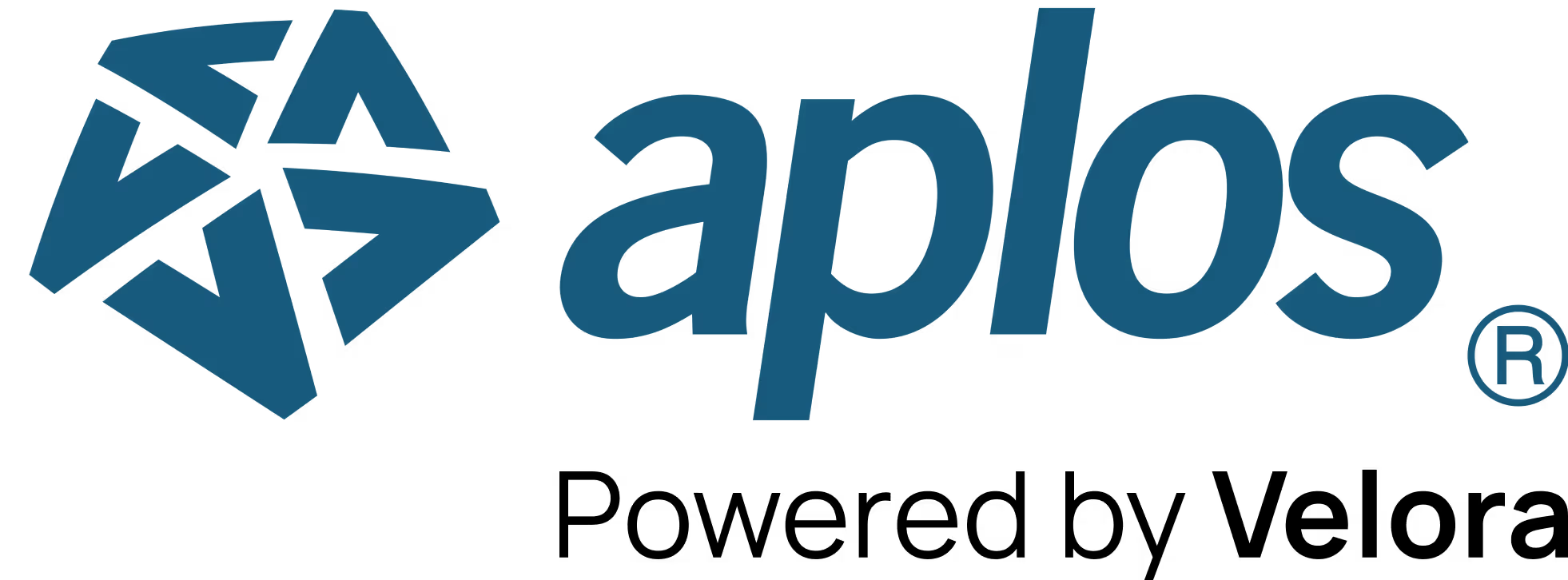


.png)