AplosPay, currently powered by WePay, has transitioned to Stripe as its new payment processor due to WePay discontinuing its service on June 15th, 2024. To continue processing payments, you need to set up an account with Stripe immediately.
To avoid payment disruptions, your organization must complete the steps ASAP.
Step 1: Set up Stripe
To start processing payments through Stripe, you need to apply for a Stripe account. Please note that even if you have an existing Stripe account, you will still need to apply for a new one. The type of Stripe account compatible with Aplos is different from standard accounts, and therefore, cannot be linked to your existing one.
Task 1: Apply for Stripe
To apply for Stripe, you will need to create a Merchant Account in Aplos (a centralized dashboard for managing all secured processed payments.). When creating a Merchant Account, you will be prompted to fill out a Stripe application and link your bank account. To do this, follow the steps in this article.
*** Important Note
- If you have already/recently submitted your stripe application IN APLOS, you can skip Task 1 and head to Task 2 listed below.
- If you have already started your stripe application IN APLOS, please complete the application and head to Task 2 listed below.
Task 2: Contact the Support Team
Once you have started your Stripe application please reach out to the Aplos support team and let them know. They will then ensure that Stripe is integrated with all your payment processing resources, including:
- Donation forms
- Widgets
- Event registrations
From here, once Stripe approves your application (which can take a week or so), your payment processing will be active and we will send you a notification.
Step 2: Contact Your Donors
If you have active recurring donors and/or donors making Text To Give donations via WePay, their donations will now fail. Recurring donations may also pause due to payment failure. After applying for Stripe (Step 1), contact these donors and ask them to verify their payment information in Stripe and resume any paused recurring donations.
Below are the steps to identify donors with recurring or Text to Give donations as well as the steps donors will need to take to verify their information.
2a. Identifying and Contacting Donors With Recurring Donations
Task 1: You will first need to generate a list of donors who are processing recurring donations through WePay. You can do this by following these steps:
- In Aplos, head to the Donations tab > click “Online Donations” > click “Recurring Donations.”
- In the search fields, select “Processor.” Then choose “WePay” and click “Search.” This will generate a list of donors currently processing payments through WePay. These are the donors who will need to verify their payment information.
- Select “Export” to obtain the list of donors you need to contact. Note: If you find that you do not have any donors processing recurring donations through WePay, you can proceed to Step 3.
Task 2: Once you have the list of donors processing recurring donations through WePay, you’ll need to contact them to inform them about the need to verify their payment method to continue making recurring payments, and ‘resume’ any paused donations. In your communications with donors, include clear instructions on the following steps they need to take. These steps are listed below, and we also provide an email template in the last section of this article to support you in reaching out to these donors.
- Log in to My Aplos: Donors should log in to their My Aplos account, where they can access their giving history and personal information, and manage recurring giving. If they don’t have an account, they can create one by clicking the Create Account button under the login fields. For first-time account creation, their information will auto-populate in the portal. The resource on Using My Aplos might be helpful for them.
- Access Recurring Donations: Once logged in, they should select “View All Recurring Donations.”
- Edit Recurring Donations: Next, they should click on the recurring schedule for <Your Organization Name>, select the Actions button, and choose “Edit Recurring Donation.” Additional details can be found in the article on Editing Recurring Donations.
- Verify Payment Method: From there, they will need to first re-enter their payment information and click “Update”.
- Resume Recurring Donation (for paused donations due to payment failure): If their donation is paused, they will need to return to the Actions button, and choose “Resume Donation.”
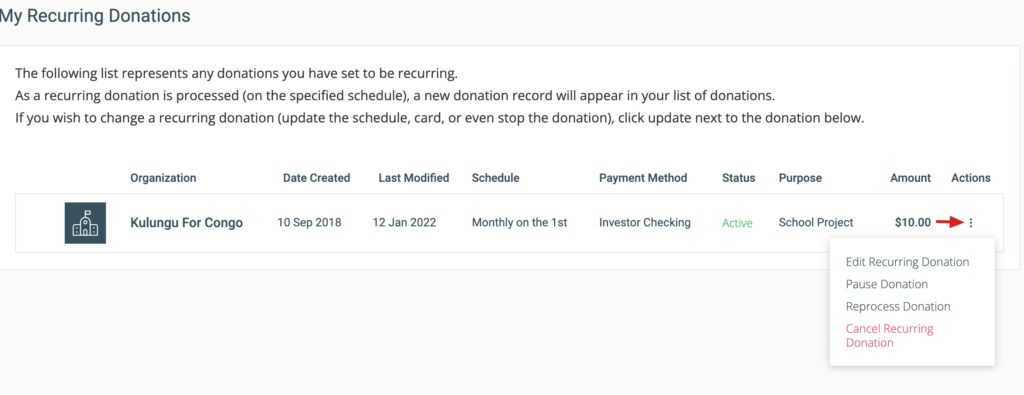
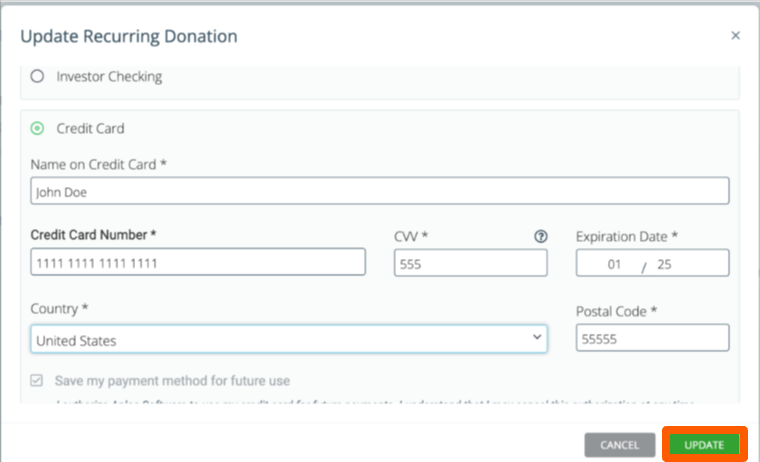
Please see the email template provided in the last section of this article to support you in reaching out to these donors with these steps.
2b. Identifying and Contacting Donors With Text to Give Donations
If you are not using Text to Give in Aplos, you can skip this section.
Task 1: You will first need to generate a list of donors who are processing Text to Give donations through WePay.
- To generate a list, please contact our Support Team and they will send you a list via email. Note: If you find that you do not have any donors processing Text to Give donations through WePay, you can jump to Step 3.
Task 2: Once you have the list of donors processing Text to Give donations through WePay, you’ll need to contact them to inform them about the need to verify their payment method to continue making payments, and ‘resume’ any paused donations. In your communications with donors, include clear instructions for the following steps they need to take. These steps are listed below, and we also provide an email template in the last section of this article to support you in reaching out to these donors.
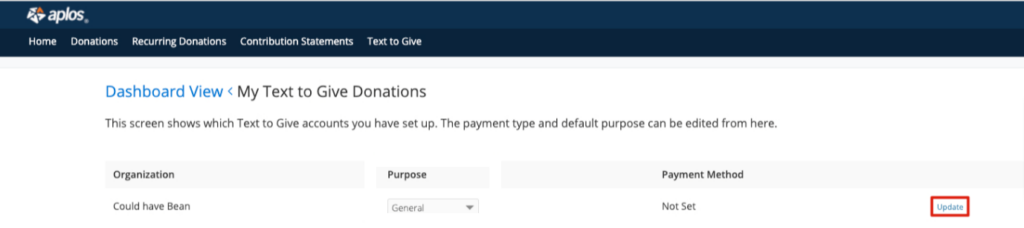
- Log in to My Aplos: Donors should log in to their My Aplos account, where they can access their giving history and personal information, and manage recurring giving. If they don’t have an account, they can create one by clicking the Create Account button under the login fields. For first-time account creation, their information will auto-populate in the portal. The resource on Using My Aplos might be helpful for them.
- Access Text to Give Donations: Once logged in, they will need to select the Text to Give button from the navigation menu, where they will see a list of their Text to Give donations.
- Verify Payment Method: From there, they will need to click the Update button next to the Text to Give donation. They will then need to re-enter their payment information and select “Update.” For more insight into managing Text to Give Donations, see Managing Text to Give Donations as a Donor.
Please see the email template provided in the last section of this article to support you in reaching out to these donors with these steps.
Step 3: Ensure Your Stripe Verification Is up to Date
While you’ve recently applied for Stripe in Step 1, Stripe may require additional information due to recent changes in its verification requirements.
To check if your account is affected by these requirements and update your account information, please follow the steps below:
- Log in to Aplos.
- Navigate to the Merchant Center by clicking on the “Donations” tab in the nav bar > click on “Merchant Center.” Or, you can head to the Banking Center by clicking on the Fund Accounting tab in the nav bar > click on “Banking Center.”
- If additional information is required from Stripe, a yellow banner will be displayed with a secure link to update your information. Select the “here” link in the banner. You will be redirected to Stripe, where you’ll see a verification summary page with different categories of information fields. If you don’t see this banner, Stripe does not require any additional information from you and you can skip the following steps.
- On the verification summary page, click into each information field category and ensure that you update all fields with particular attention to the following crucial information:
- Your full SSN OR scanned-in ID
- Acceptable forms of identification for the U.S. include: Passport, Passport card, Driver’s license, State-issued ID card, Resident permit ID / U.S. Green Card, Border crossing card, Child ID card, NYC card, U.S. visa card.
- Acceptable forms of identification for Canada include: Passport, Driver’s licence (scans of front and back are required), Permanent Resident card, Provincial or territorial-issued photo identity cards (scans of front and back are required), Certificate of Indian Status card, Birth certificate, Marriage certificate.
- Provide your organization’s website. If you don’t have a website, you can use a link to a social media page.
- Your full SSN OR scanned-in ID
- Once you provide this information, please allow 3-4 business days for the yellow banner to disappear as your information is being verified.
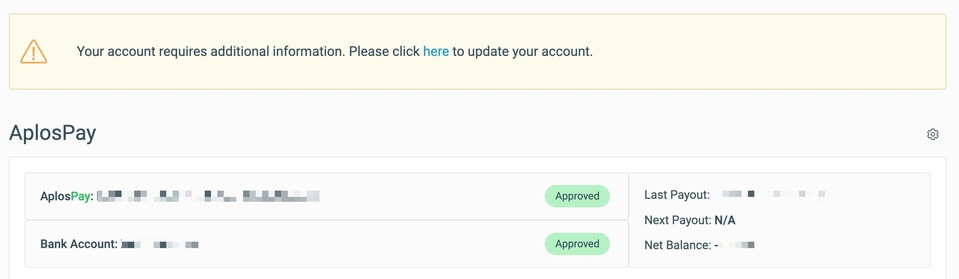
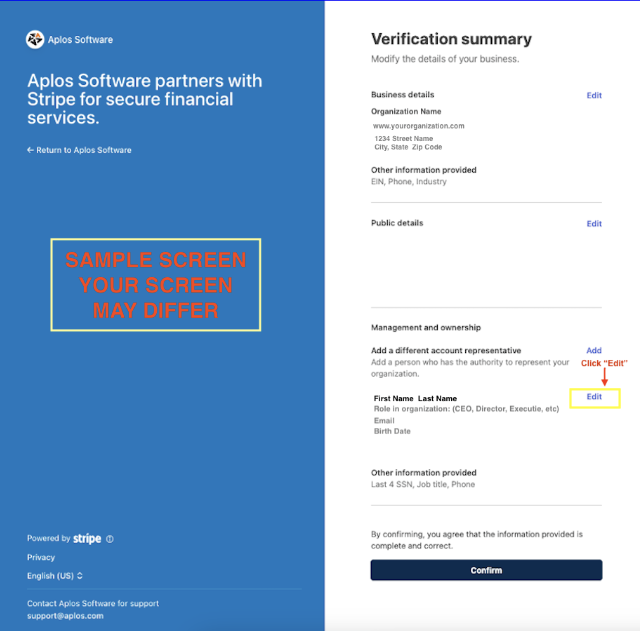
If you encounter any difficulties or are still seeing the banner after 5 days of submitting the information, reach out to our support team.
FAQ
If you have any questions, please review the FAQ below. If you can’t find the answer you’re looking for, feel free to reach out to our Support Team.
Why do I have to switch to Stripe?
WePay no longer supports payment processing. AplosPay is now powered by Stripe, providing you with a seamless, integrated experience within the software to manage your payments. This transition enables us to offer new, modern payment and finance tools in the future. Stripe is also a leader in fraud detection and reliable payments, ensuring the best experience for your organization and donors.
When can I start using Stripe?
Once your Stripe account is approved and Aplos replaces WePay with Stripe on your payment processing resources (see Step 1) you will be actively processing your payments with Stripe.
Are my transaction rates changing?
No. Your organization will still be locked into the same low transaction rates you enjoy now. You will get all the benefits of Stripe without higher costs.
How will this impact my donors?
The only donors affected by this change are those who currently process recurring donations and Text to Give donations through WePay. They will need to verify their payment method in My Aplos (see Step 2 for details). No other donors are impacted, except they may notice a transition to the Stripe payment processor instead of the WePay processor when making donations.
What will happen to my WePay account?
WePay no longer supports payment processing as of June 15, 2024. After this deadline, you will retain access to your dashboards for a temporary period, allowing you to issue refunds and process chargebacks as necessary.
Email Templates to Contact Donors
Recurring Donor Email Template
Subject Line: Your Action Needed: Verify Payment Info for [Your Organization Name]
Preview: Your support matters! Please verify your payment info to keep making a difference with [Your Organization Name].
Dear [Donor’s Name],
We hope this message finds you well and thank you for your continued support of [Your Organization Name]. We’re reaching out to let you know about an important change that requires your attention.
We have moved to a new system to process donations. To ensure your generosity keeps reaching those in need, we kindly ask you to verify your payment information and resume any recurring donations that have been paused due to our platform switch. It’s a few simple steps that will make a big difference for us! Please follow the below stapes as soon as possible to avoid any disruptions in your support.
Here’s how you can verify your payment information:
- Log in to My Aplos: Log in to your My Aplos account, where you can access your giving history and personal information, and manage recurring giving. If you don’t have an account, you can create one by clicking the Create Account button under the login fields. For first-time account creation, your information will auto-populate in the portal. The resource on Using My Aplos might be helpful for you.
- Access Recurring Donations: Once logged in, select “View All Recurring Donations.”
- Edit Recurring Donations: Next, click on the recurring schedule for [Your Organization Name]. Select the Actions button and choose “Edit Recurring Donation.” Additional details can be found in the article on Editing Recurring Donations.
- Verify Payment Method: From there, you will need to re-enter you payment information and click “Update.”
- Resume Recurring Donation (for paused donations due to payment failure): If your recurring donation is paused, you will need to return to the Actions button, and choose “Resume Donation.”
Your support has been instrumental in [describe the impact of your organization, such as “changing lives and communities for the better”]. By verifying your payment information, you’re ensuring we can continue this vital work. If you have any questions or need assistance, please contact us at <Email> or call our office at <Phone>. Our office hours are <Hours, Days>.
Thank you for your ongoing support of [Your Organization Name]!
Best,
Text to Give Donor Email Template
Subject Line: Your Action Needed: Verify Payment Info for [Your Organization Name]
Preview: Your support matters! Please verify your payment info to keep making a difference with [Your Organization Name].
Dear [Donor’s Name],
We hope this message finds you well and thank you for your continued support of [Your Organization Name]. We’re reaching out to let you know about an important change that requires your attention.
We have moved to a new system to process donations. To ensure your generosity keeps reaching those in need, we kindly ask you to verify your payment information for your Text to Give donations. It’s a few simple steps that will make a big difference for us! Please follow the below stapes as soon as possible to avoid any disruptions in your support.
Here’s how you can verify your payment information:
- Log in to My Aplos: Log in to your My Aplos account, where you can access your giving history and personal information, and manage recurring giving. If you don’t have an account, you can create one by clicking the Create Account button under the login fields. For first-time account creation, your information will auto-populate in the portal. The resource on Using My Aplos might be helpful for you.
- Access Text to Give Donations: Once logged in, select the Text to Give button from the navigation menu, where you will see a list of your Text to Give donations.
- Verify Payment Method: From there, you will need to click the “Update” button next to the Text to Give donation. You will then need to re-enter your payment information and select “Update.” For more insight into managing Text to Give Donations, see Managing Text to Give Donations as a Donor.
Your support has been instrumental in [describe the impact of your organization, such as “changing lives and communities for the better”]. By verifying your payment information, you’re ensuring we can continue this vital work. If you have any questions or need assistance, please contact us at <Email> or call our office at <Phone>. Our office hours are <Hours, Days>.
Thank you for your ongoing support of [Your Organization Name]!
Best,

