Soft Credits in Aplos let you assign credit for a donation to someone who is not the direct donor but might have influenced that donation.
For example, you might receive a donation from a foundation or a company, but the donation was actually made possible by someone else. This is where you can use a soft credit. A soft credit will let you credit another contact so they can be thanked or listed as a donor, but they do not receive a contribution statement.
Some common scenarios are:
Your organization gets a gift from a foundation (also called a donor-advised fund or DAF), but it is on behalf of “Joe and Mary Acree.” The foundation gets the contribution statement, and Joe and Mary are given a soft credit since they were the ones who initiated that gift.
The Bergman Tree Trimming Company donates to your organization, but that company is owned by donors to your organization, Fred and Alice Bergman. The credit for the donation goes to the Tree Trimming Company, and Fred and Alice get a soft credit.
By using a soft credit, one party gets a Contribution Statement for tax purposes, the other party gets a less formal thank you, and the actual gift amount is entered into the software one time.
Adding Soft Credits in Aplos
- Under the Donations tab, add a contribution in either the Contributions or Deposit screen.
- Enter the appropriate information for who made the actual donation.
- Using the “Soft Credit Contact” box, enter the name of the contact who will be given a soft credit.
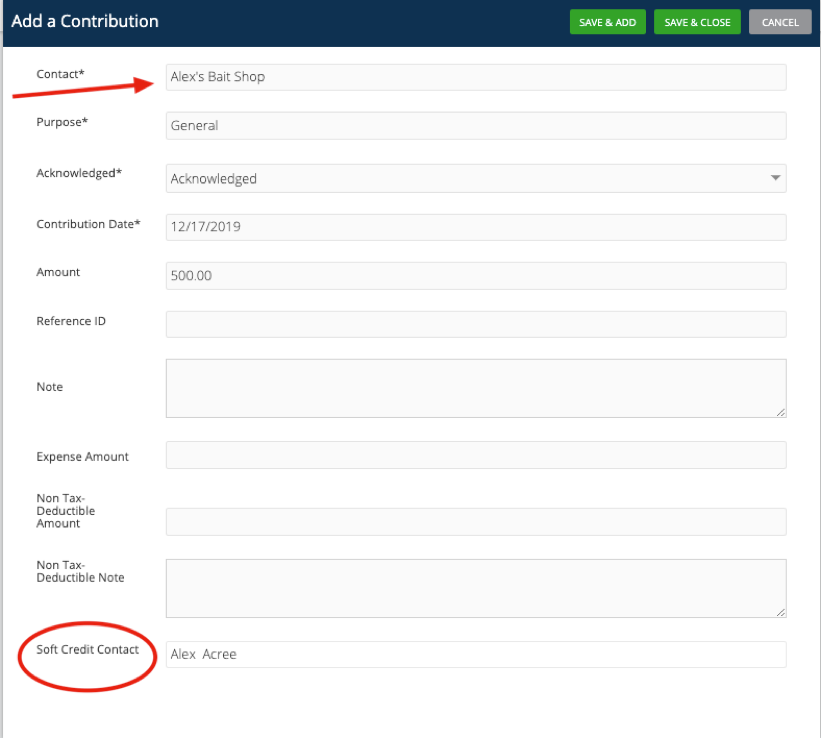
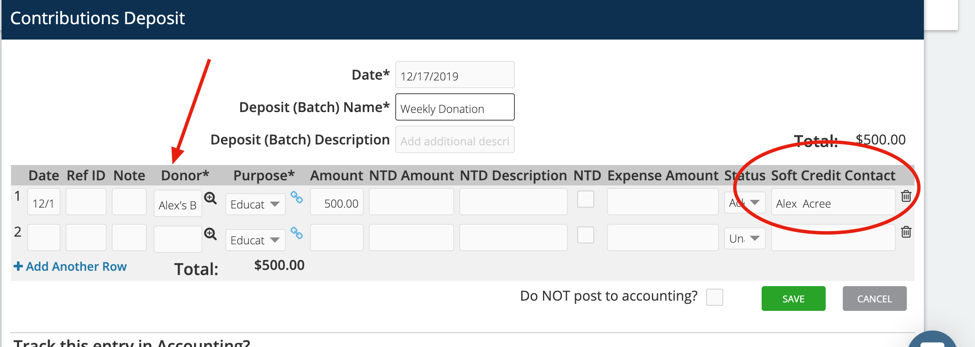
- Run a Donations by Contact report. Use the Report Layout Filter and select the Soft Credits option. Anyone with a soft credit will appear in that report.
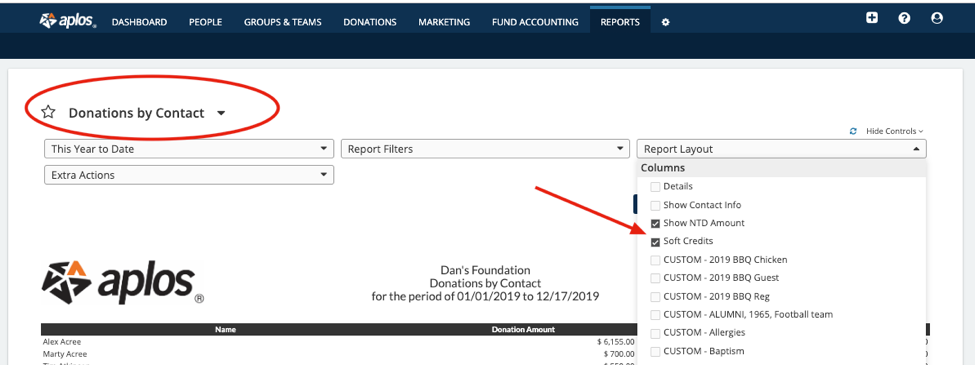
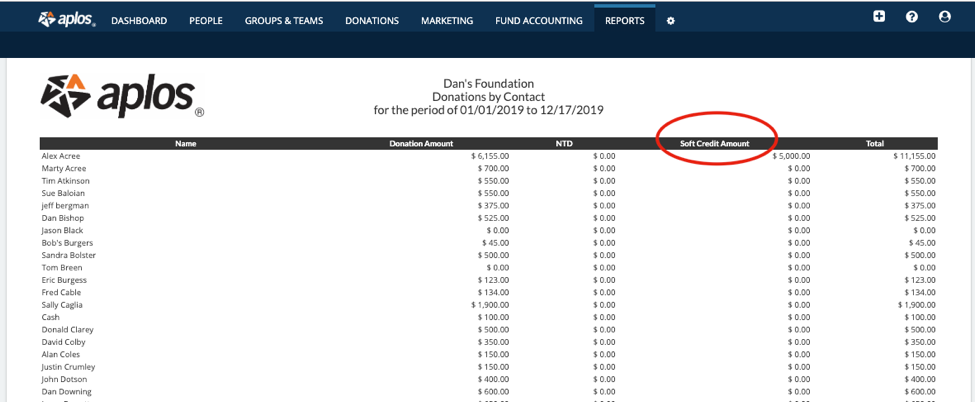
Creating a Soft Credit Default
You can also create a soft credit default so a soft credit will be given each time a gift is tracked, and you will not have to enter the soft credit contact every time. To create a default soft credit:
- Select a contact in the People/Contact list area of Aplos.
- Select the contact who would typically send the donation, such as a foundation or company.
- Click on Edit Details. Then click on More Details and find the Soft Credit Contact box.
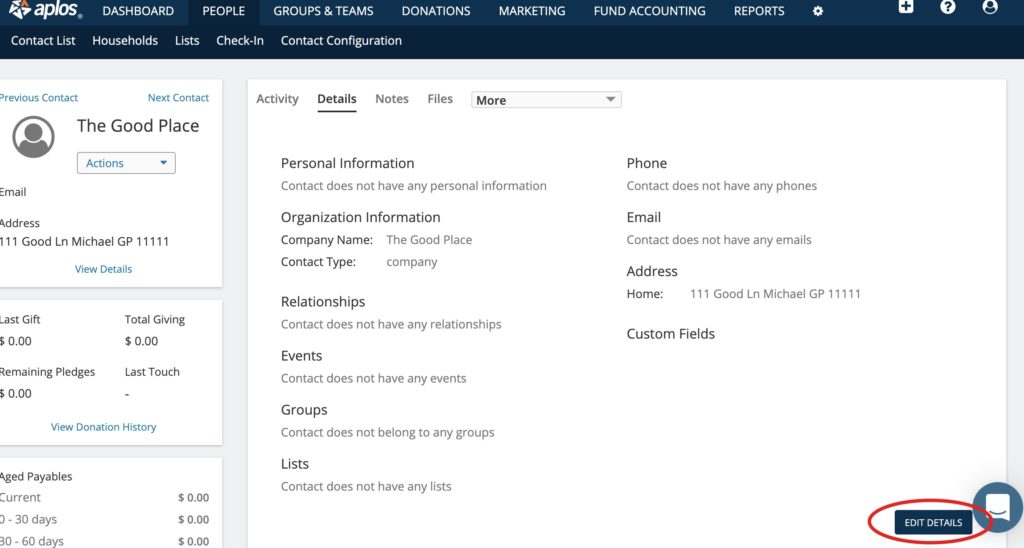
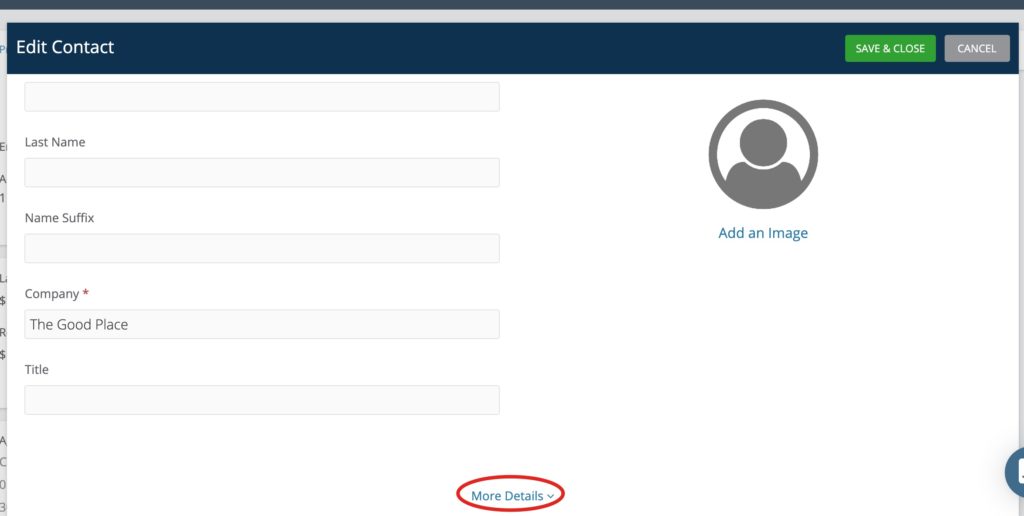
- Enter the name of the person/contact who would get a soft credit for that company/foundation entity.
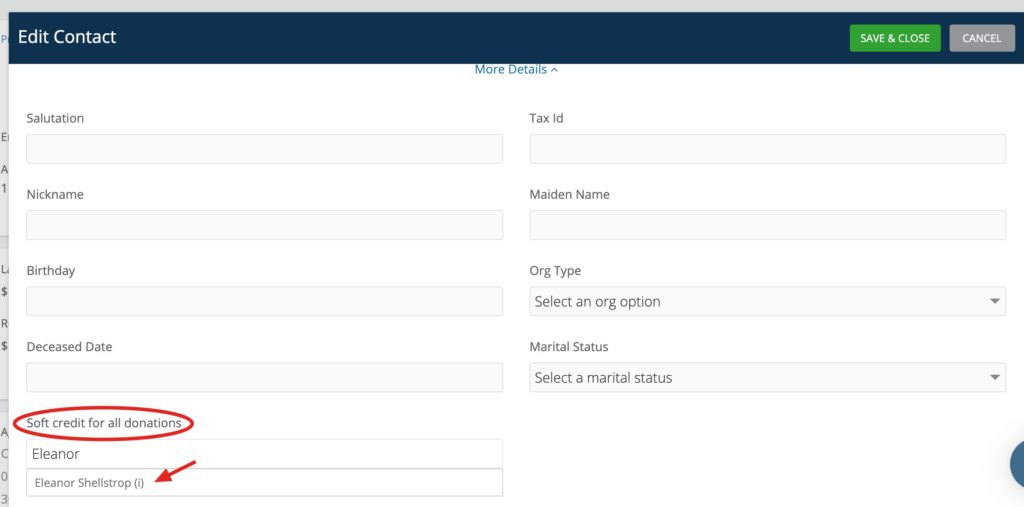
- Be sure to click “Save & Close” to apply the changes.

