Tracking a credit card in Aplos is extremely simple. Once set up, you will be able to record the expenses, payments, and running balance for each credit card your organization needs.
Setting up your accounts:
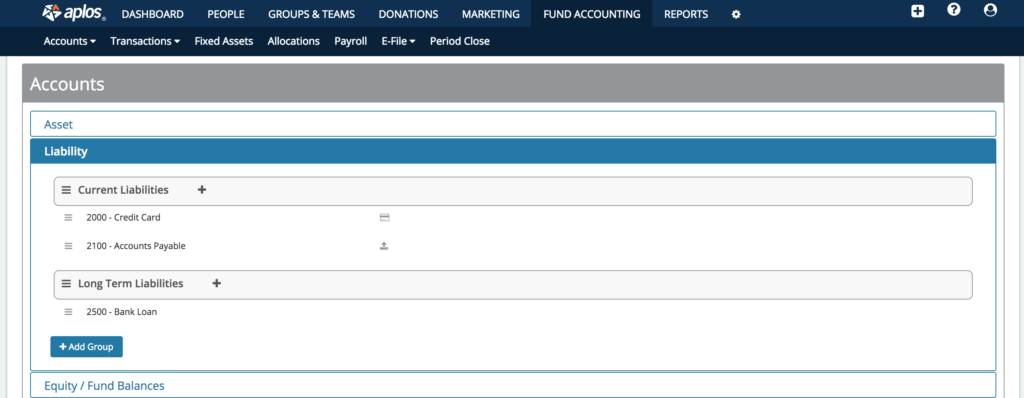
- You will first need to create the right accounts. Click Accounting on the left menu, and then click Accounts.
- You will set each credit card up as a liability account. Click the “+” button to create a new liability account and check the box to “Use as a register”. If you would like to learn more about the different types of accounts, click HERE.
- Click Transactions in the left menu.
Manage your credit cards:
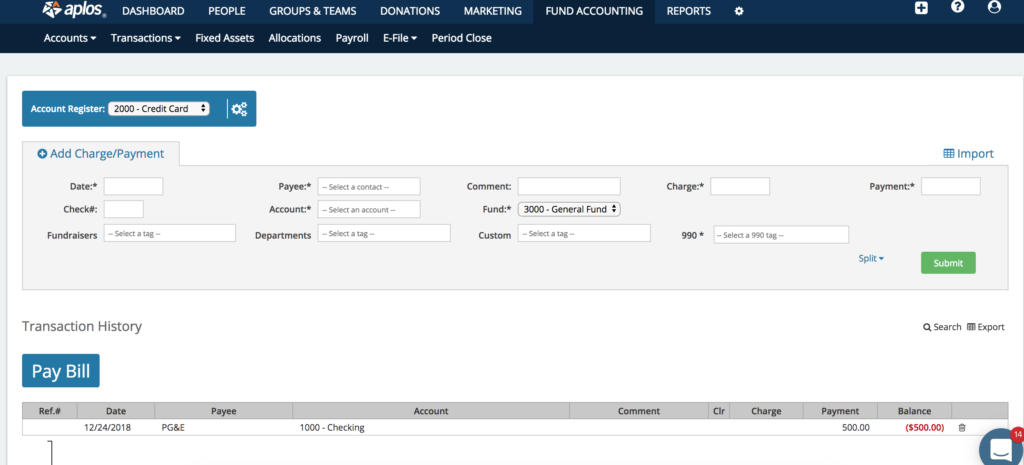
- At the top of the screen, select which credit card you would like to enter transactions for.
- Use the entry line to enter expenses on the credit card. You will need to enter a date, payee, account, fund, and charge amount before the transaction will save.
- Once charges have been entered, you can see the history here, as well as the current balance of the card. You can also see the balance by fund in the chart below.
- When you’re ready to make a payment on the card, click “Pay Credit Card”.
Paying off your credit card:
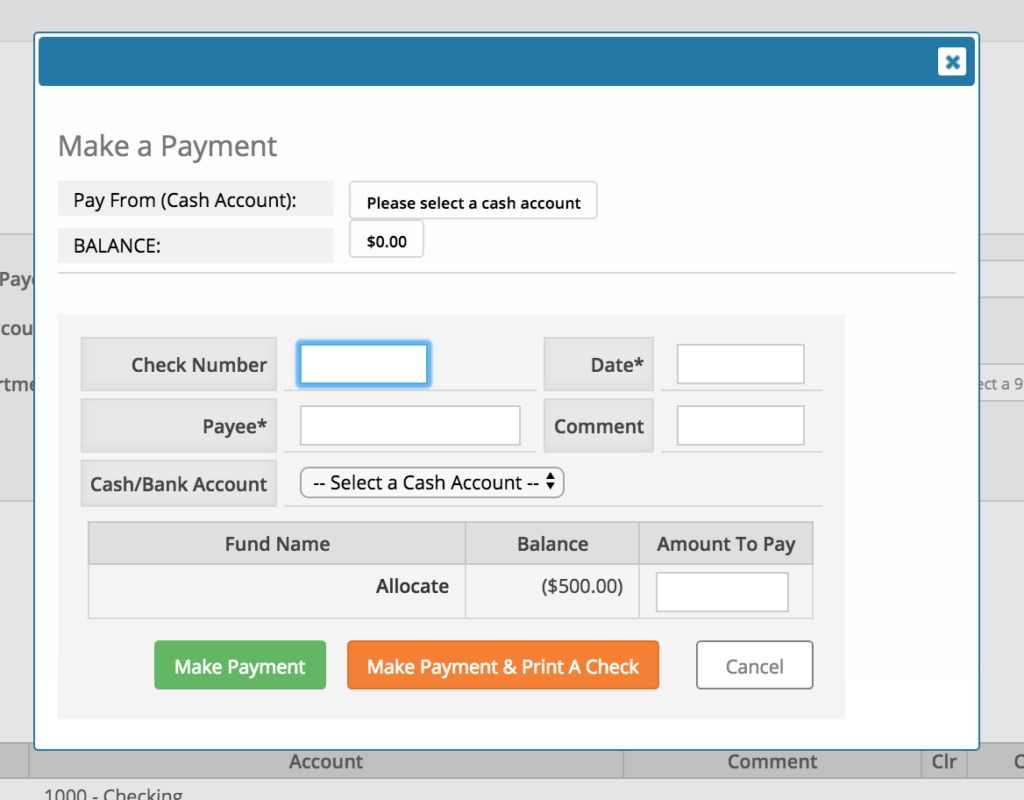
- Enter the details of the payment. All that is needed is the date, payee, and cash account you are paying from.
- Once a cash account has been selected, you will see the details of its current balance here. This way you will know if there is an adequate balance in the cash account to pay off the card.
- Input how much you are paying off per fund, and then click “Make Payment”. You can also choose “Make Payment & Print A Check”

