Period Close is a helpful feature that will allow you to lock down an accounting period. You may have reconciled your books for a certain year and want to ensure that changes cannot be made. With Period Close, users with an Administrator, Manager (Full Suite), or Accounting Manager role can select a date range and easily close it by following the steps below.
Closing an Accounting Period:
Period Close can be accessed from the Fund Accounting tab.

From your Period Close Management page, you will see the current status of your accounting. If this is your first time using this functionality, you’ll see that your accounting is open (unlocked). If you have previously closed a period, you will see the date that your accounting is closed.
To close a period, you will enter the date that you want transactions locked to and click Close Period. In the example below, the period is closed to 12/31/2019, which means that any transactions from that date and before are locked down.
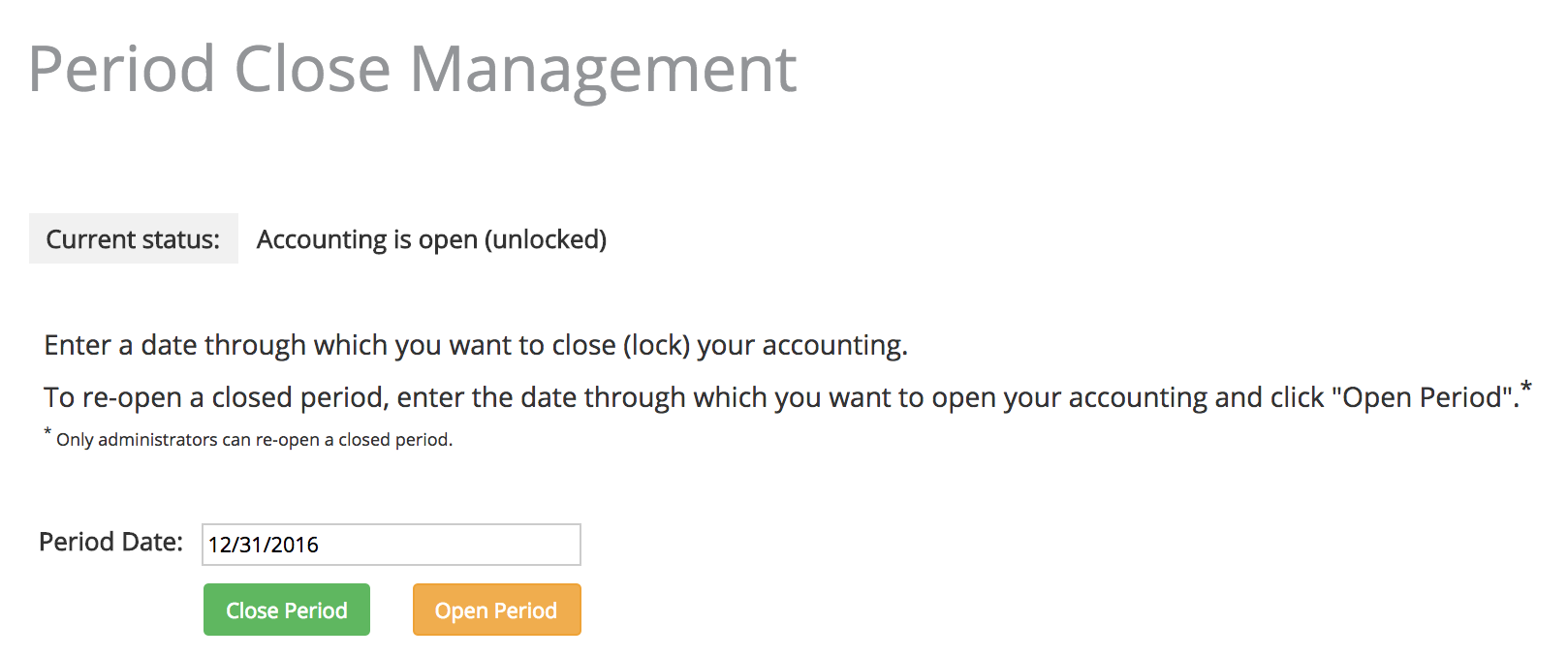
You will now see this action listed in your Period Close History. The history section will track any activity, whether closing or opening a period, for tracking and audit purposes.

Once a period is closed, transactions cannot be added, or edited within that period.
If you click on a transaction that is included in a closed period, you will see an alert at the top of the transaction and will also see that the fields are disabled. The only change that can be made is the transaction Comment and the split Comment. If a change needs to be made to the transaction, you will need to open the period to the day before the transaction.
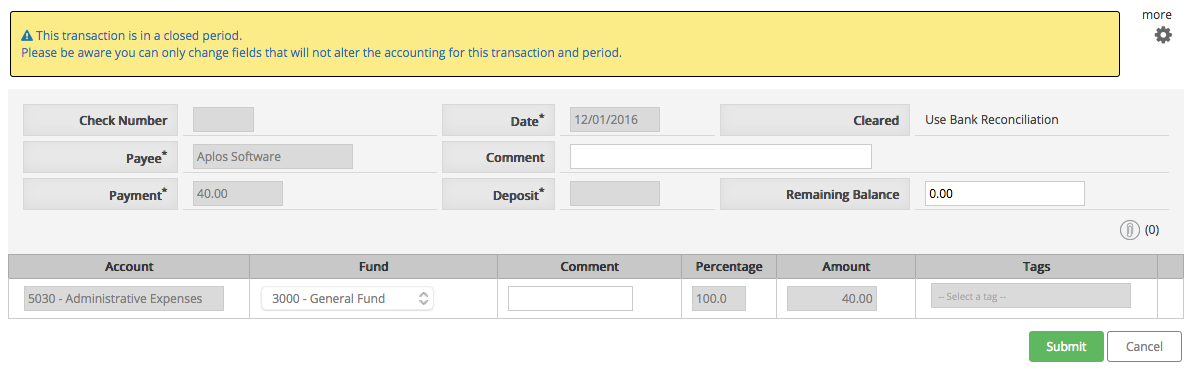
If you attempt to enter a transaction in a closed period, you will received the following alert:
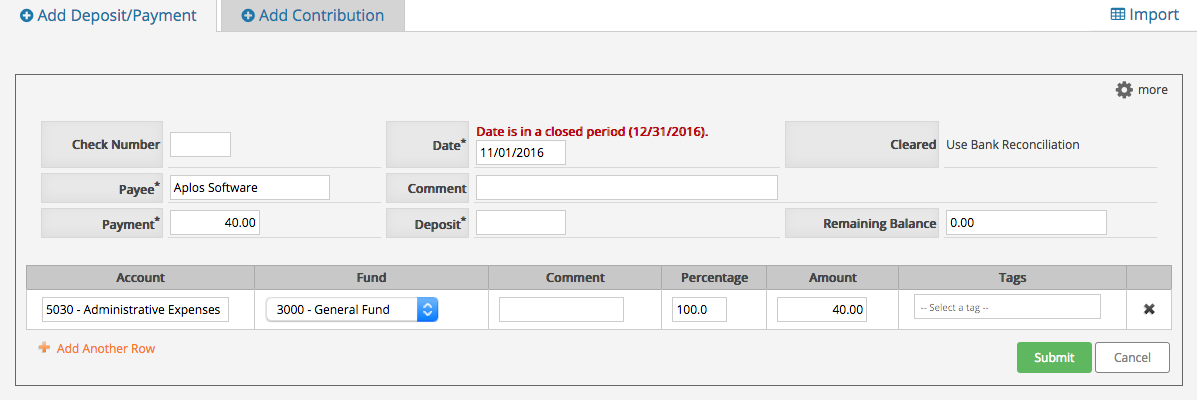
Opening an Accounting Period (Only available to Administrators):
If you need to edit a transaction that is included in a closed period, you will need to open the period to do so. For example, say a transaction was entered on 12/1/16 and a change needs to be made. You will need to open the period back to the day before this transaction. To do this, enter 11/30/16 in the Period Date field and click Open Period. Once you have made the change to your 12/1/16 transaction, you can close the period of 12/1/16-12/31/16 by entering 12/31/16 in the Period Date field and click Close Period. You will see all of this activity listed in your Period Close History. Keep in mind that only users who have the role of Administrator can open a period.

If you have any questions about this functionality, please feel free to contact our Support Team.

