You’re now a Sage and Aplos user, congratulations! Now let’s help you get started tracking your payroll. First, you’ll need to login to your Aplos Account, and go to your Journal Entry Screen found by selecting Accounting and then Transactions. From there, choose the option “Import Payroll” and “Export your Chart of Accounts”.
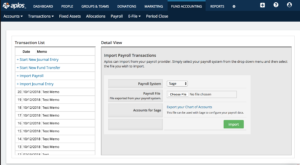
Once you’ve exported your Chart of Accounts, log-in to your Sage account and from the Payroll tab select General Ledger, located on the far right.
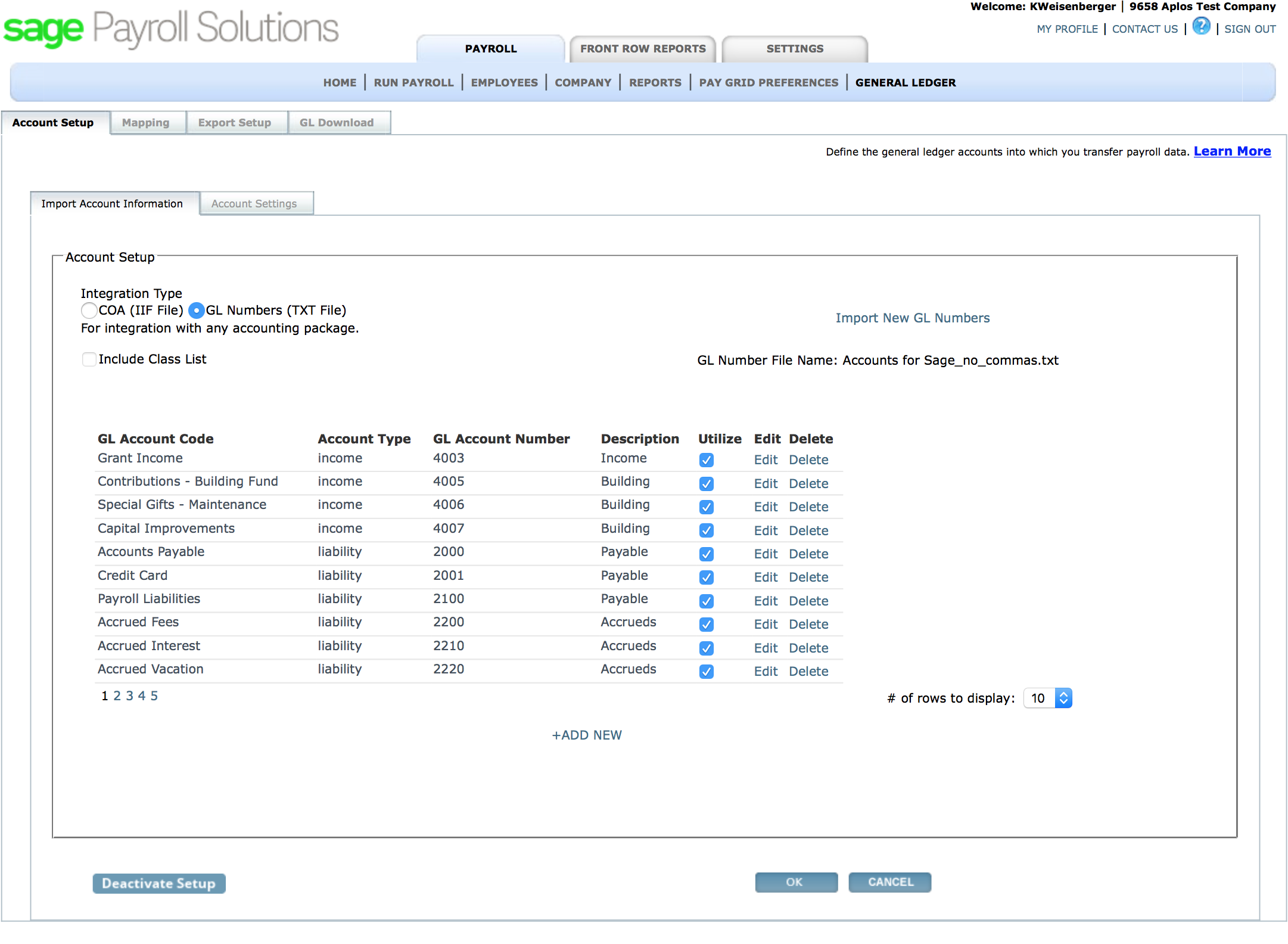
Under Integration Type select GL Numbers (Text File) and then Import New GL Numbers; this is located in the top right hand corner. Next, remember the Chart of accounts we exported from our Aplos account? Find that file and click import. The file will be saved as “Accounts for Sage.txt”, most likely in your Downloads folder.
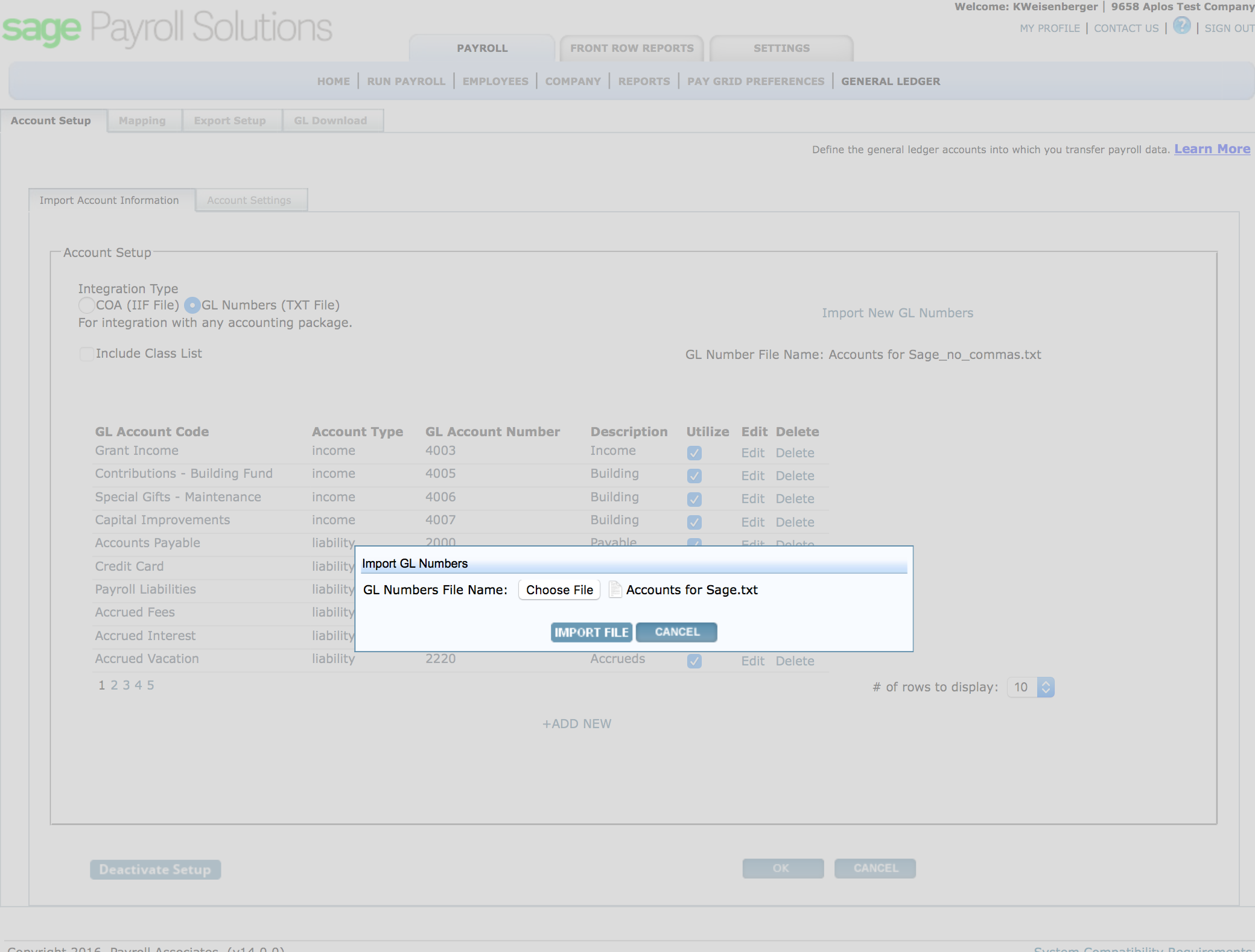
Select the Mapping tab located to the right of the account set-up tab. Map each payroll category to the applicable Aplos account from the drop-down menu located on the right.
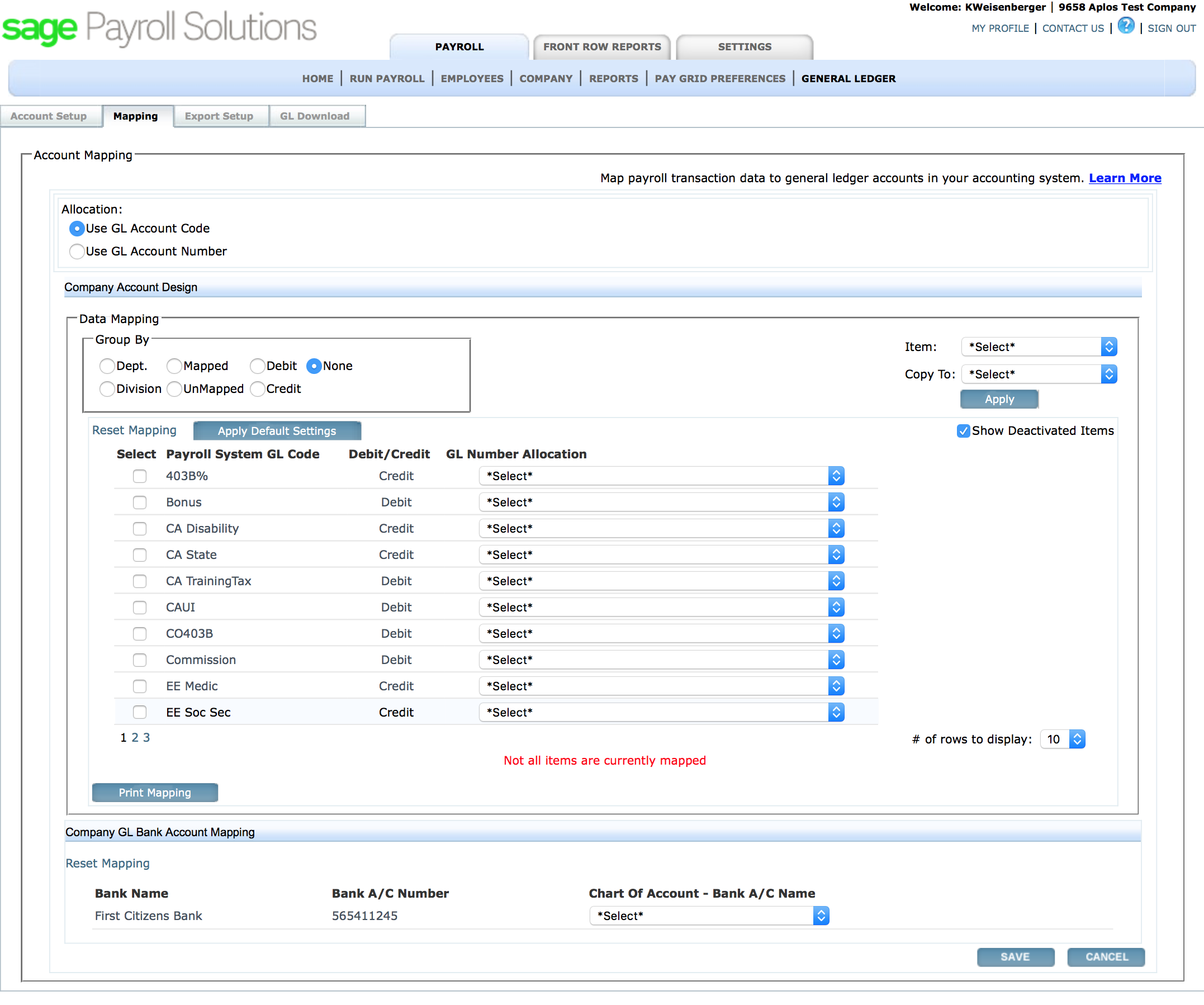
(Figure 2 Below exhibits example chart of accounts selection )
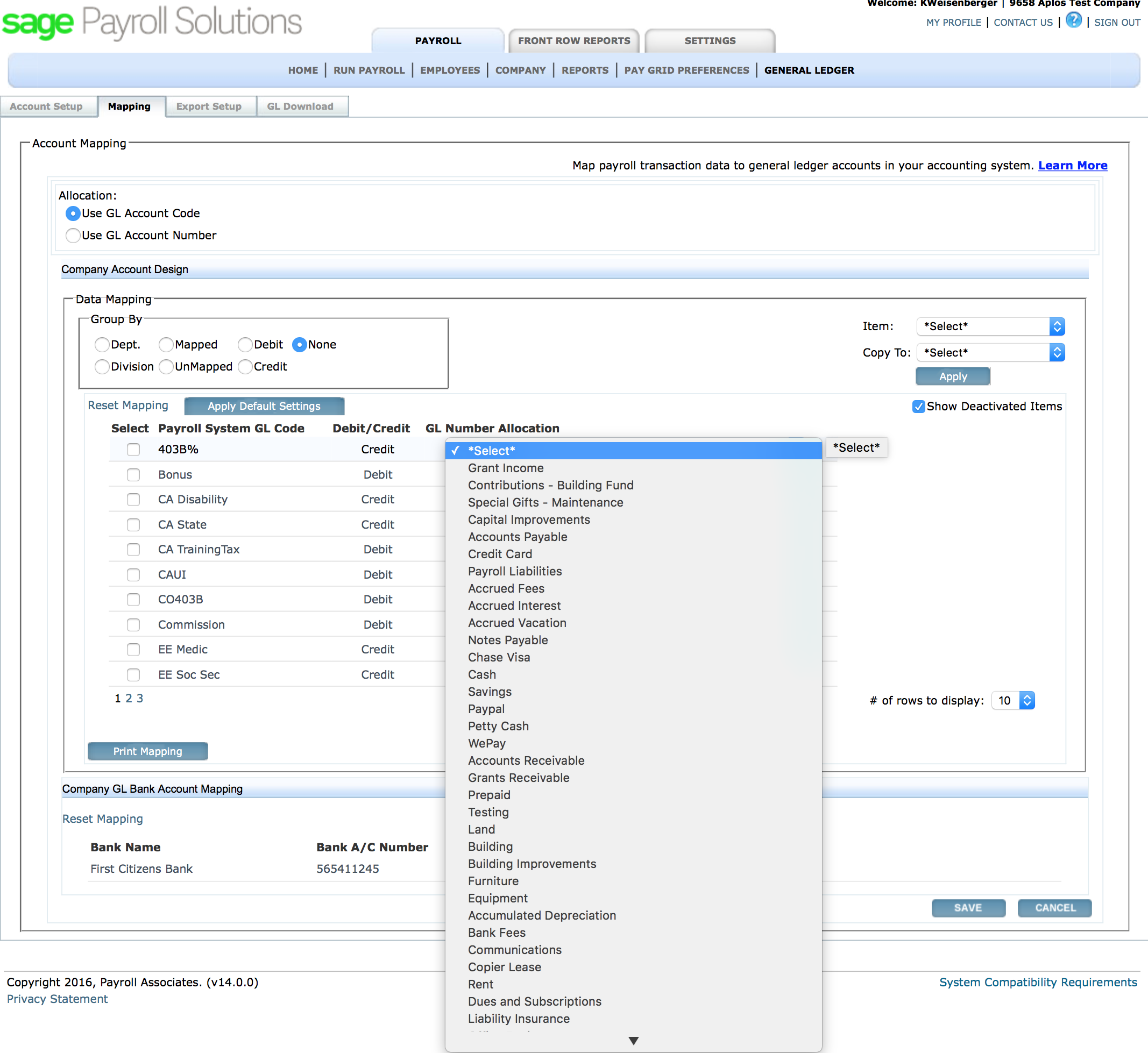
Remember to set-up your bank account mapping at the bottom of the page. Your Bank Name and Bank A/C Number should already be listed. In the dropdown, select which Aplos asset/bank account that matches that information.
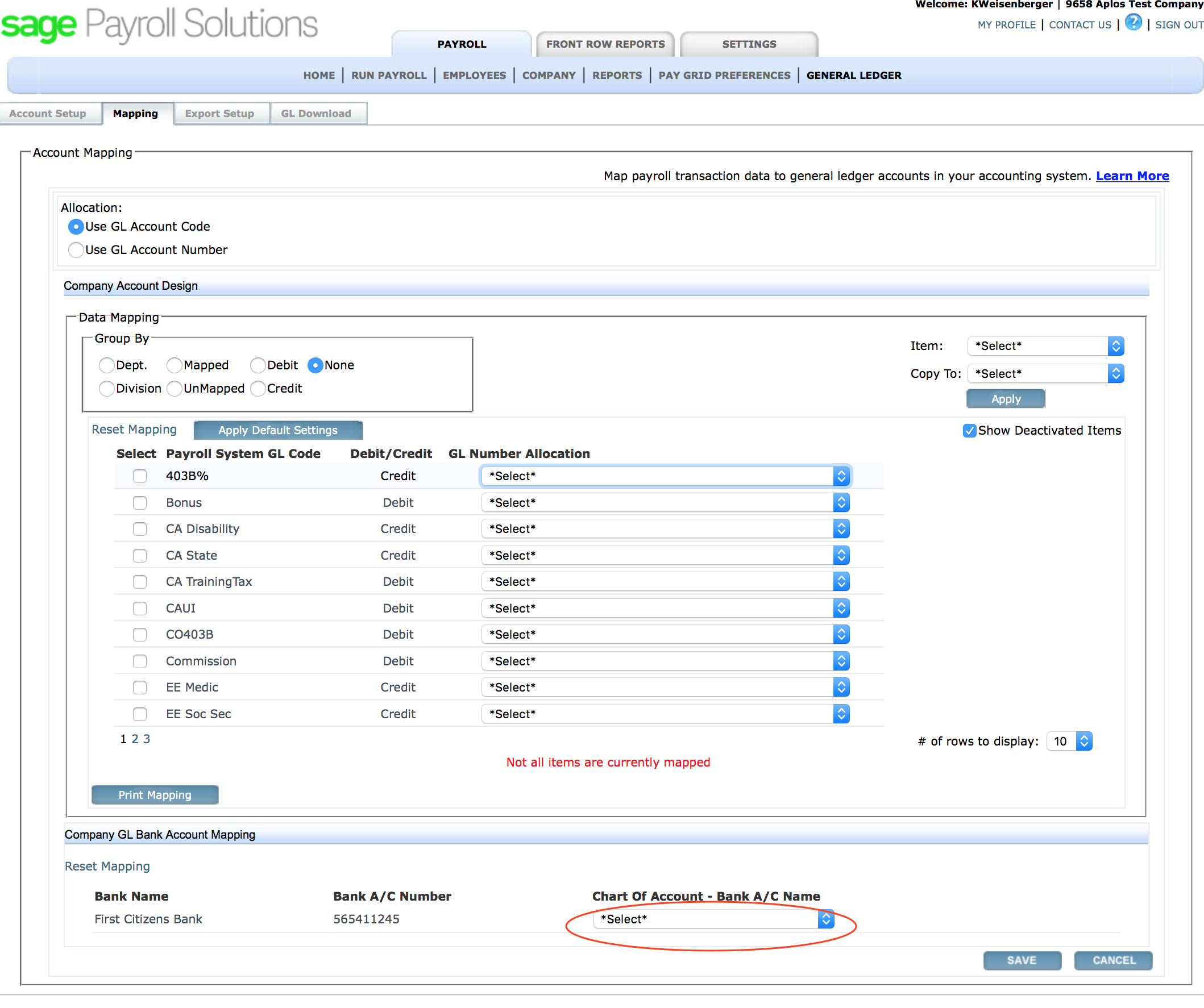
Next Move to the next tab titled “Export Set-Up.” Under Export File Layout choose the Aplos file format. Make sure to press save at the bottom of the screen!
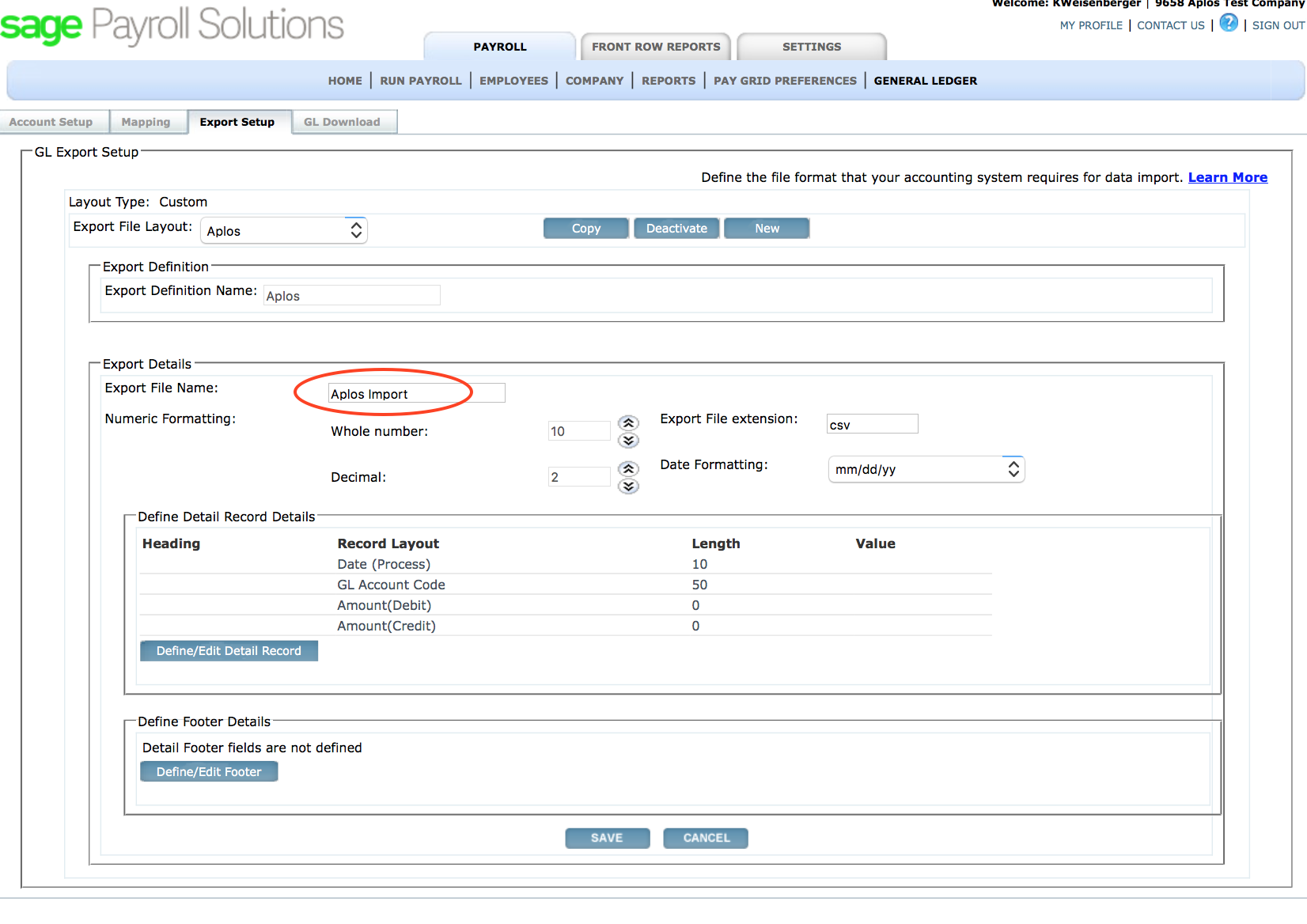
Now you’re ready to run payroll! If you have questions about running payroll within your Sage account, please contact Sage Support at (888) 591-5151. Once you have successfully run payroll you will have files of Committed Pay Runs available for download. Click “Download” next to the pay run you would like to import to Aplos. If you are having any issues, click the blue link in the right hand corner titled “Learn More”. This will lead you to a support article from Sage that will help with using the screen.
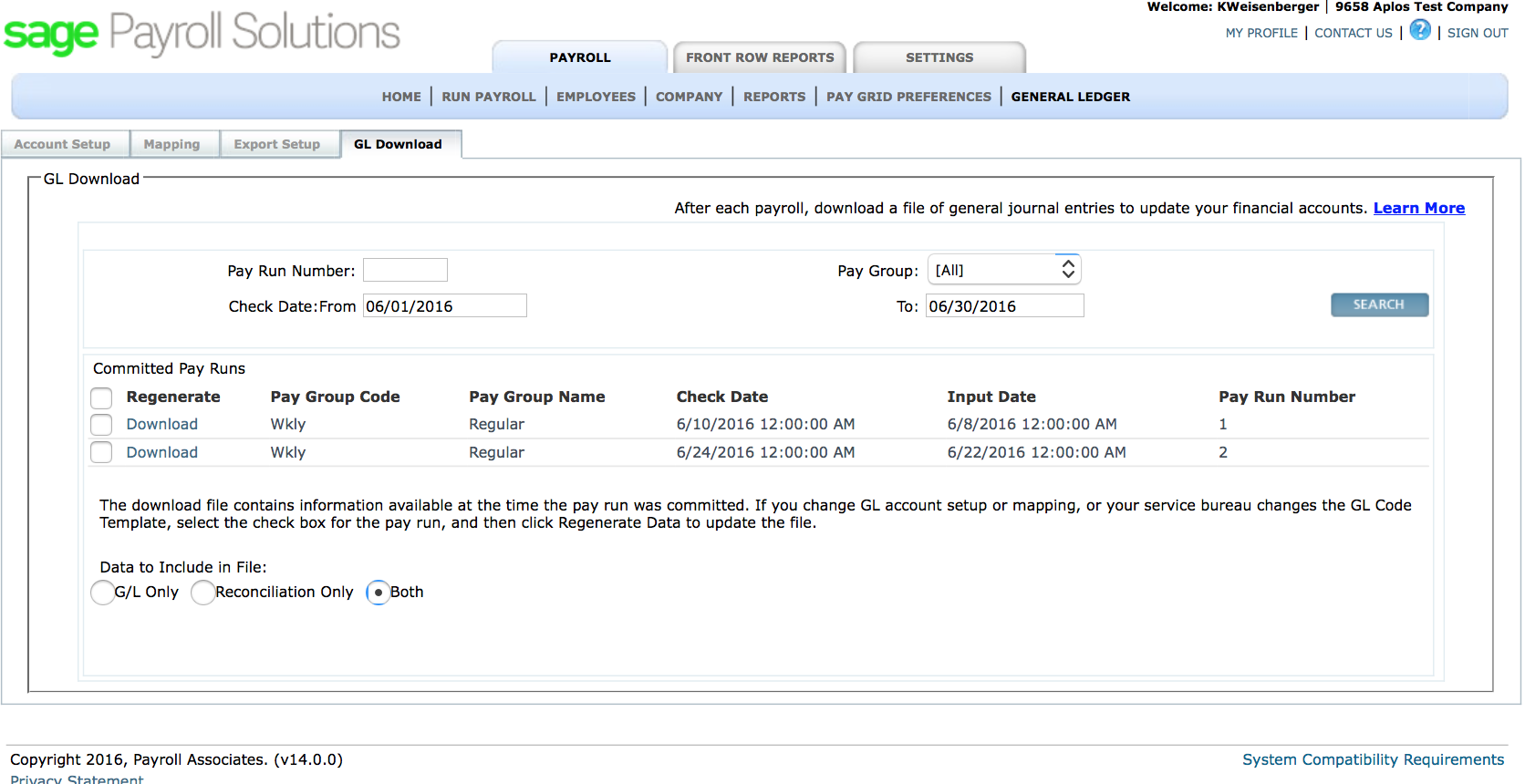
To finish your import of the Sage Payroll file log back into your Aplos account and choose from your journal entry screen the payroll file from Sage you wish to import and click okay.
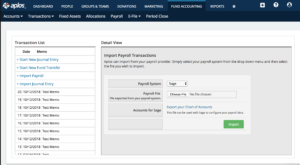
Remember to double check each transaction has been recorded in the correct Aplos account. Click post once you have completed any changes. It’s complete—Well done!

