If you have pledges you wish to import into Aplos instead of manually entering them, you can import them using an Excel template. See the Pledges Overview article for tips on required fields when creating a pledge in Aplos.
Step 1: Download The Pledge Import Template
Navigate to the Pledges page (Donations > Pledges) and click the Import button.
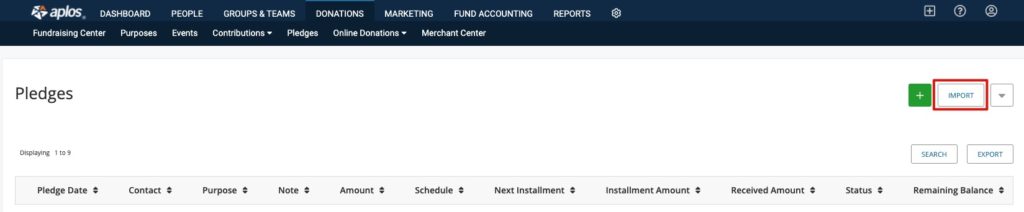
On this page, you will find a link to a sample Aplos pledge file. Download this file and follow the key to format your pledges before importing them.
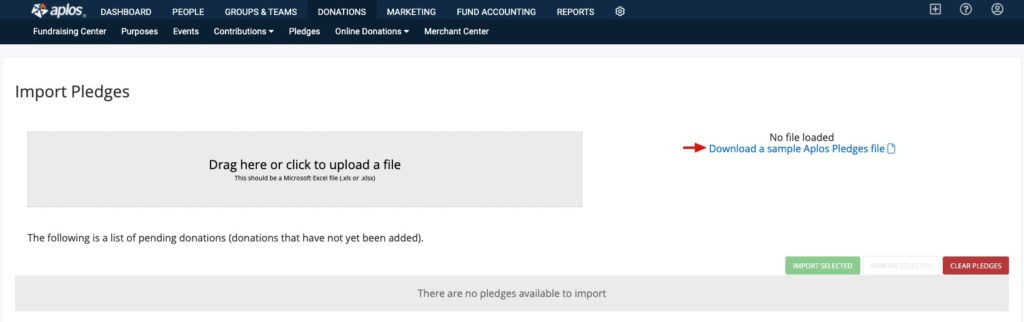
Step 2: Enter Your Pledges
Input the available information for each pledge into the template.
The information includes:
Contact Name: Select an existing contact in your database
Purpose: The purpose that the donor specified
Amount: The total amount of the pledge
Pledge Date: The date the donor made their pledge commitment
Schedule: How often payments are due
Installment Date: The date the first payment is due
Installment Amount: The amount of each scheduled payment until the pledge is fulfilled
End of Month: This optional field specifies if the installment payment will be at the end of the month instead of the first of the month. If the payment is at the end of the month, enter “Y” in the cell. Leave blank or enter “N” if the installment payment will not be at the end of the month.
Note: Provide an optional internal-use note with the pledge (maximum 500 characters)
Required fields are based on the schedule of the pledge.
The required fields for one-time pledges are:
- Contact
- Purpose
- Amount
- Date
- Schedule
The required fields for weekly, monthly, quarterly, and annual pledges are:
- Contact
- Purpose
- Amount
- Date
- Schedule
- Installment Date
- Installment Amount
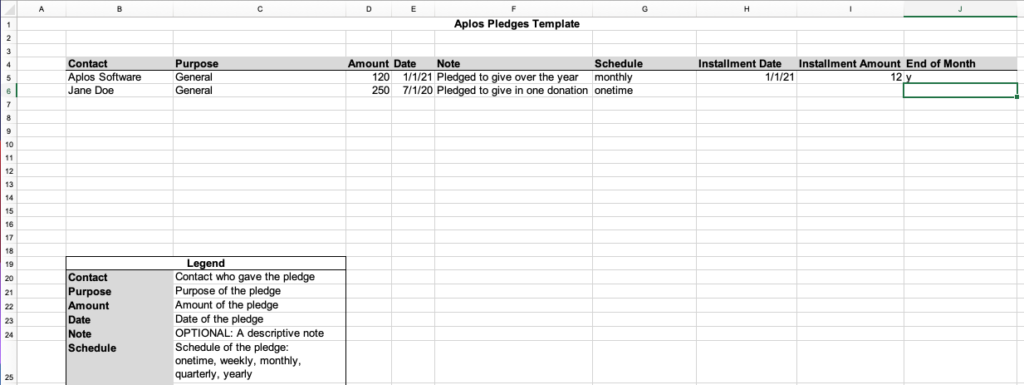
Step 3: Import Your File
Save your file to your computer’s desktop. Then drag and drop it to your Import Pledges page. You will notice your pledges listed on the bottom half of your page.
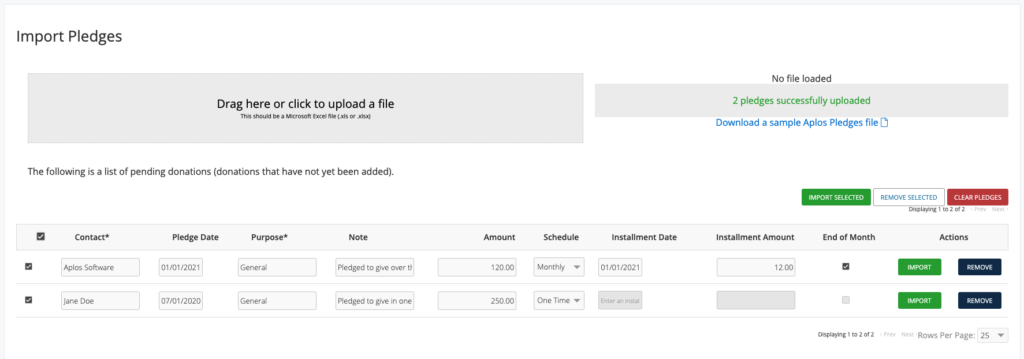
From here, you can make any needed changes to the pledges and confirm that the correct contact is chosen. Then import the pledges. To import all pledges at once, select the pledges by checking the box on the left of the pledges. Then click “Import Selected.” If you see a pledge you do not wish to import, you can select “Remove” to remove it from the import.

