The People screen allows you to manage members who may be associated with your organization.
Notes: New members will be added to your contact list.
PEOPLE SCREEN
The first thing you will notice in the screenshot below is that there are tabs along the top for the different people type:
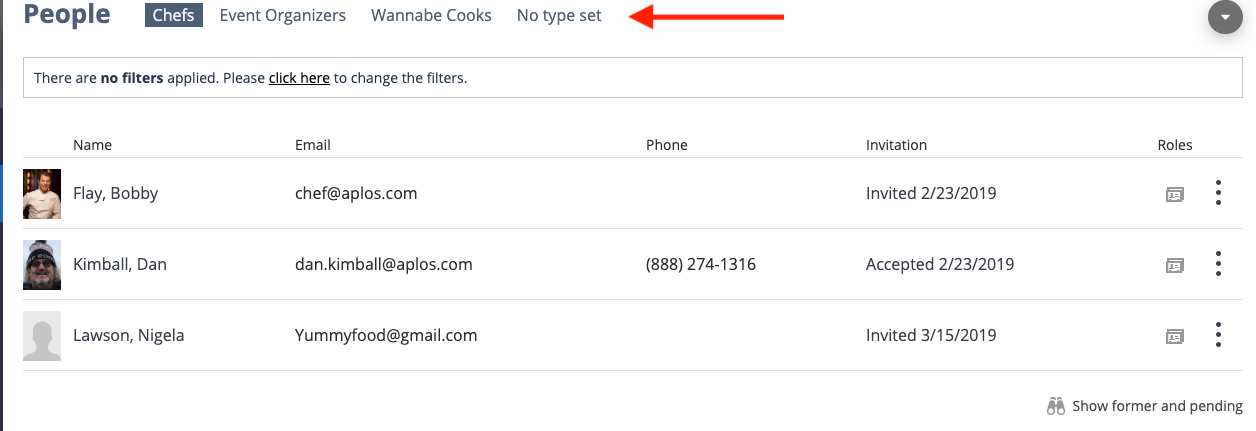
Clicking those tabs, it will show those with that person type. They are assigned by editing the person’s profile.
PERSON TYPE MANAGEMENT
The person types are managed by clicking the grey admin button and choosing “Person type config”:
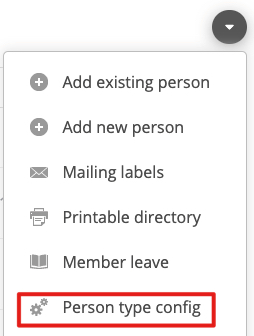
You can add new person types by clicking the grey admin button. You can also inactivate, edit, and delete types by clicking the action menu adjacent to the type.
PERSON TAB CONFIGURATION
One of the benefits of the person types is you can manage visibility and access for the people assigned to these types. From the People screen, click the grey admin button and you will see the screen below:
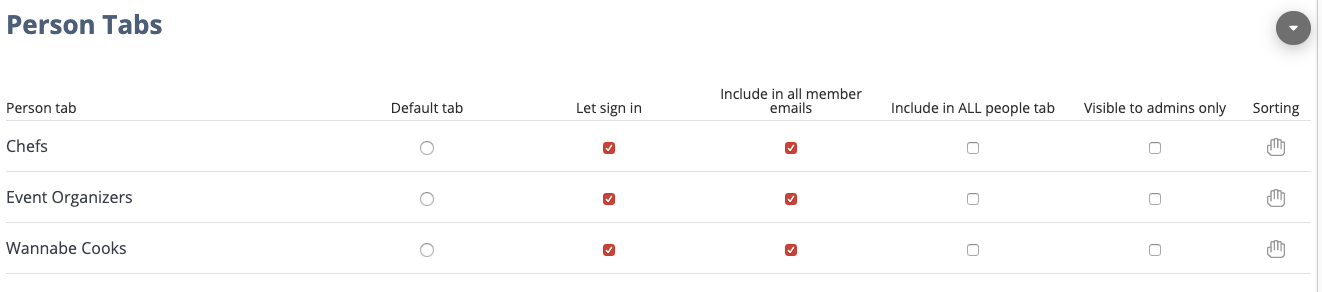
The components of this are as follows:
Default Tab – This will be the tab that is shown when logged in people go to the People screen.
Let sign in – This indicates if people with this type assigned can log in to the Aplos member portal.
Include in all member emails – This indicates if they will be part of the ALL MEMBERS email list in the Email area
Include in ALL people tab – Checking one type off will display an ALL tab that will include all checked off. These are available to anyone logged in, regardless of having the “visible to admins only” box checked. A use case is you want all members to display in one tab and not have members see the other type tabs.
Visible to admins only – This indicates if that type will only be visible to admins
Sorting – Sort the types to display them how you want on the People screen
OTHER THINGS TO NOTE
Email – There are auto-generated email lists for these person types. When composing an email just start typing the type name (ex. member, staff, sponsor, etc) and you will be able to select that list for the email. It is a way you can communicate specifically with that person type.
Event volunteers – Everyone listed on the People screen will be available in the volunteer autocomplete boxes. So, you can use this as a way to track and communicate with people who volunteer for your organization.

