Organizations can prepare a pledge statement for each donor that shows all of their open pledges for a particular date range. Organizations normally send statements based on the installment date of the pledge, but this task can be completed as often as you wish in Aplos. In this guide, we will cover:
- Preparing pledge statements by individual
- Customizing and printing pledge statements in bulk
- Emailing your pledge statements
Before you get started: Your statements will include data for pledges and contributions that have been entered in Aplos. Once you have entered your pledges and received contributions, check your work to ensure that your contributions are correct and you have up-to-date contact information for your donors.
Pledges By Contact Report
You can generate pledge statements for donors with open pledges from the Pledges by Contact Report located within the Donations Reports menu.
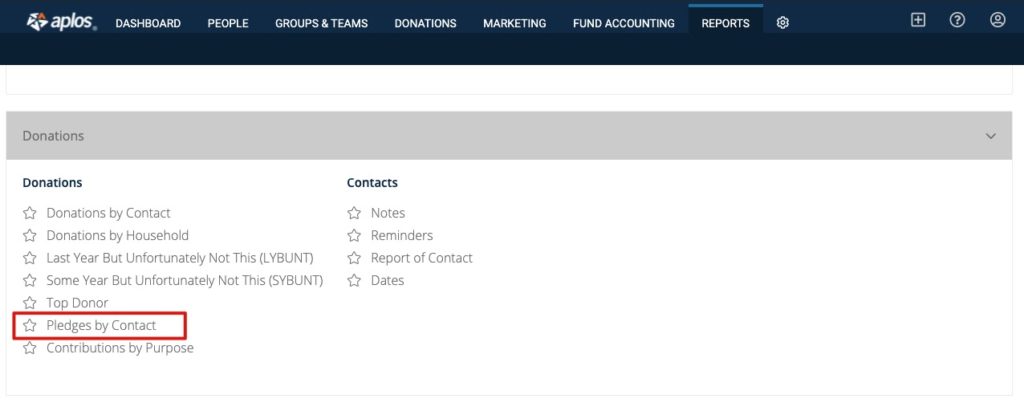
Customizing Printed Pledge Statements
Be sure the date range at the top of the page is correct for the statements you would like to generate. Then click “Extra Actions” and select “Print Pledge Statements.”
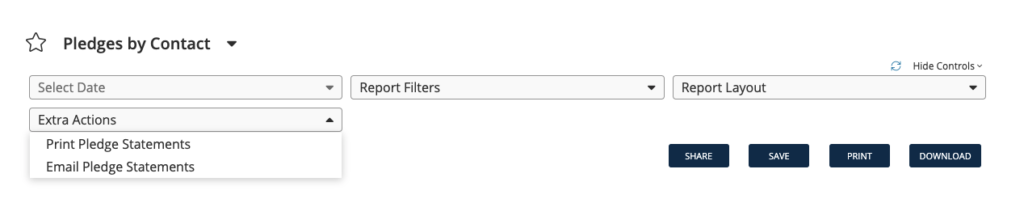
Printing Pledge Statements
Once you’ve clicked the button to generate statements, you will see your customization options:
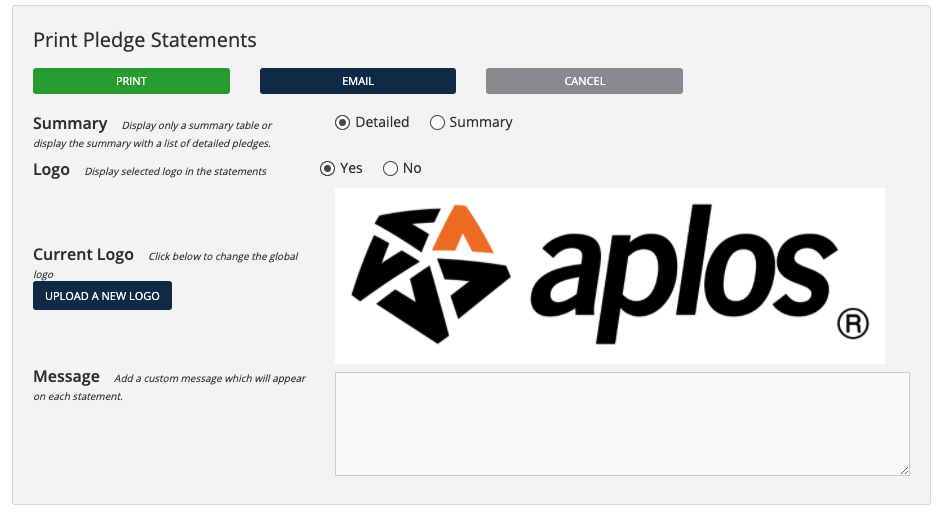
Summary Or Detailed Statements
When printing pledge statements, you can send either a Summary or Detailed statement. A Detailed statement will include a list of every donation from the person that went toward the pledge during that year. A Summary will provide the gift total for each pledge that year.
Adding Your Logo
If your logo is not displayed on your statement, you can upload a new logo by clicking “Upload A New Logo.” This will allow you to upload your organization’s logo. You can also go to your Organization Settings using the gear next to the Reports tab. Click on “Org Info” and upload your organization’s logo to apply it on all statements and reports.
Pledge Statement Message
Write a short message to your contributors thanking them for their gifts, and provide any instructions for how to fulfill their pledge.
Organization Name And Address
Your official organization name and address that are set on the Organizations Settings page will automatically be added to your contribution statements.
Review Pledge Statements Before Sending
Set your preferences, and then click the Print button. This will download a PDF file of statements for all donors with open pledges, with one statement for each donor. After you customize and download a PDF of your statements, take a final look at what people will receive to make sure everything looks accurate.
Sending Pledge Statements By Email
Along with printing pledge statements, you can also generate email statements from the same Pledges by Contact report. An attached PDF will be sent with the email, along with a personalized message. Be sure the date range at the top of the page is correct for the statements you would like to generate. Then click “Extra Actions” and select “Email Pledge Statements.”
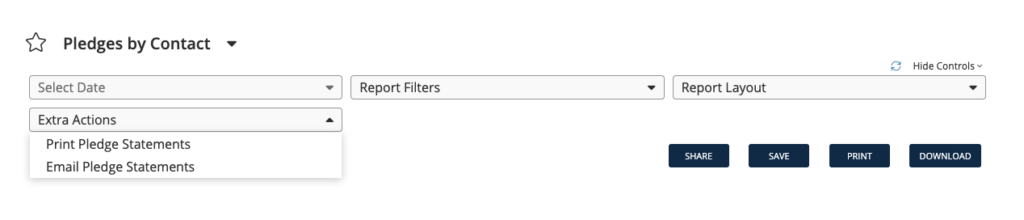
Once you choose the option to email your statements, you will have the ability to change your sender email, and edit the subject and message.
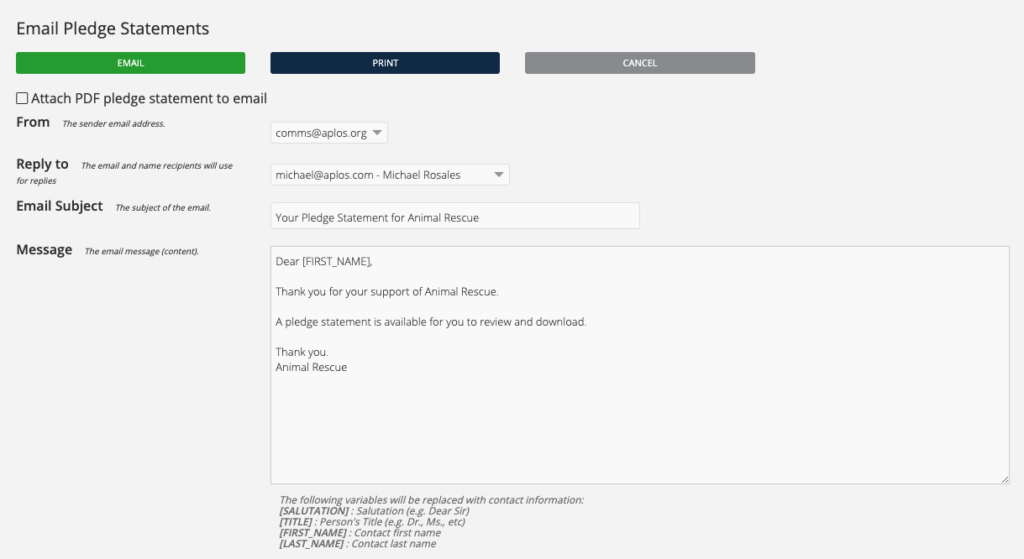
Email Pledge Statement Options
Clicking “Email Pledge Statements” will send an email to everyone on your pledge report who has an email address on their profile.
“From” Email Address
If you do not have your own domain on your email address (such as jane@myfoundation.org), or the email domain is not authenticated and verified in Aplos, pledge statements will be sent from the comms@aplos.com address. This will lower the likelihood of emails being caught in spam or junk folders.
For more information on how to authenticate your email domain, review our Authentication guide.
“Reply To” Address
You can change the “Reply to” email to a point of contact for the statements in case people reply to the email.
Email Message
Customize the wording of your message to include instructions to donors for how to fulfill their pledges. Once you have reviewed your email content, select “Email” to send your pledge statements. The software will ask if you want to print contribution statements for the people who do not have emails. You can print them immediately, or you can select “Cancel” and then select “Print Contribution Statements” from the Extra Actions dropdown when you are ready. You can also easily print mailing labels if you mail statements.
Important tip: There is no preview when you email pledge statements. The email will be sent immediately when you select “Email.”
Print Statements For Donors Without Emails
If you have donors without an email address listed in your database, you will receive a prompt that will allow you to print statements for those donors so you can mail or hand deliver them.
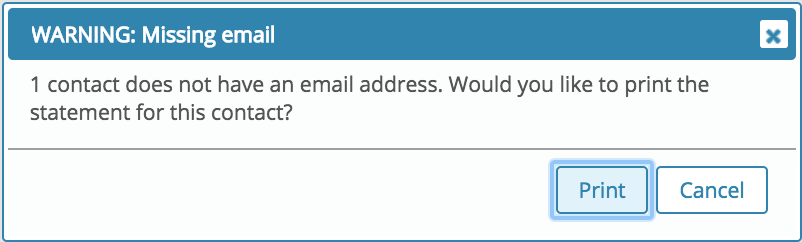
Sending A Pledge Statement To A Single Contact
You might find that you only need to generate a few pledge statements or you only need to remind a few donors of their open pledges. There are two ways to do this.
Filter The Pledges By Contact Report
You can add a Report Filter for a contact or a list of contacts you have created. Then select “Apply” to filter the report before you create your statements using “Extra Actions” as shown above. This method is recommended if you wish to include the PDF of the contribution statement with the email since this option is only available when emailing statements from the Pledges by Contact report.
Send Pledge Statements From Contact Records
You can also create a pledge statement from the donor’s contact record. Go to your Contact List, search for the contact, and choose that contact. Then select the dropdown for “Actions.” From there, you can choose to download a PDF copy or email your donor a PDF copy of their pledge statement.
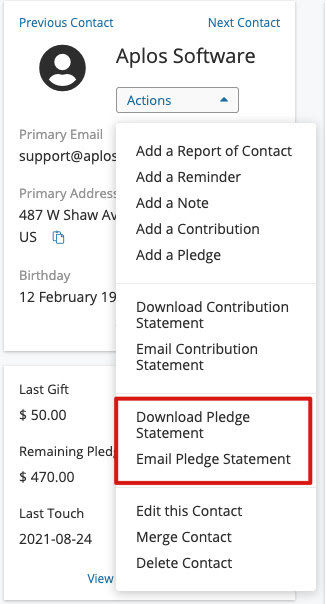
Customize the email you’re sending to your donor, and then click “Send Email.”
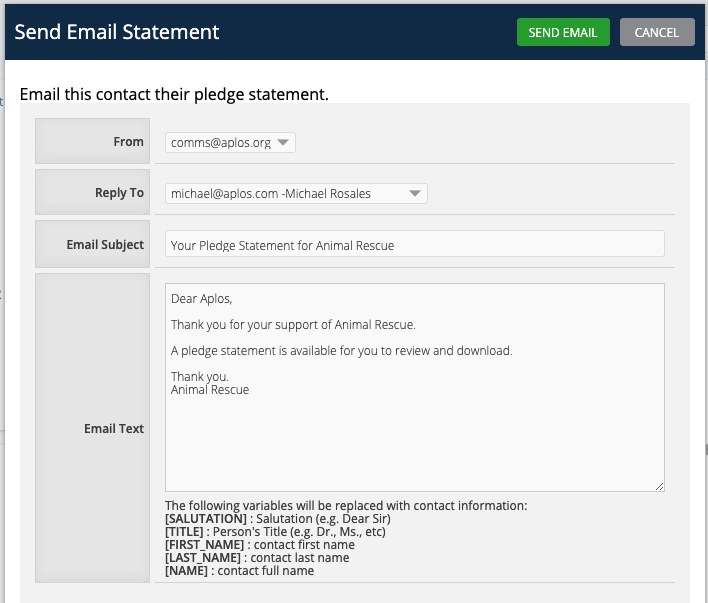
Note: A preview option is not available. Once the Send Email button is clicked, the email will immediately be sent to your donor.

