How To View Donations As A Donor
How to Access Your Donor Portal
When you make a donation, your donation receipt will have a link to create an Aplos donor profile and give you access to My Aplos. This profile will allow you to review all processed donations, recurring donations, and contributions statements. By going to the link on the receipt, you’ll be able to set up your profile. Afterward, log in through www.aplos.com/aws/login/donors. This will take you to your Donor Profile, which will look similar to the screenshot below.
If you have not already done so, you will need to verify your donor profile here using the email address you used when creating your online donation. Once that is complete, you will be able to login and manage your donation. Your Username is your Email that you donated with, then you can enter your password.
You can also access your account through an organization’s online donation form. If you are completing a donation form, you’ll notice a “My Aplos Account” tool on the top right of the form. Selecting that tool and clicking “Manage Account” will direct you to the donor login screen. Enter your email and password to access your account.
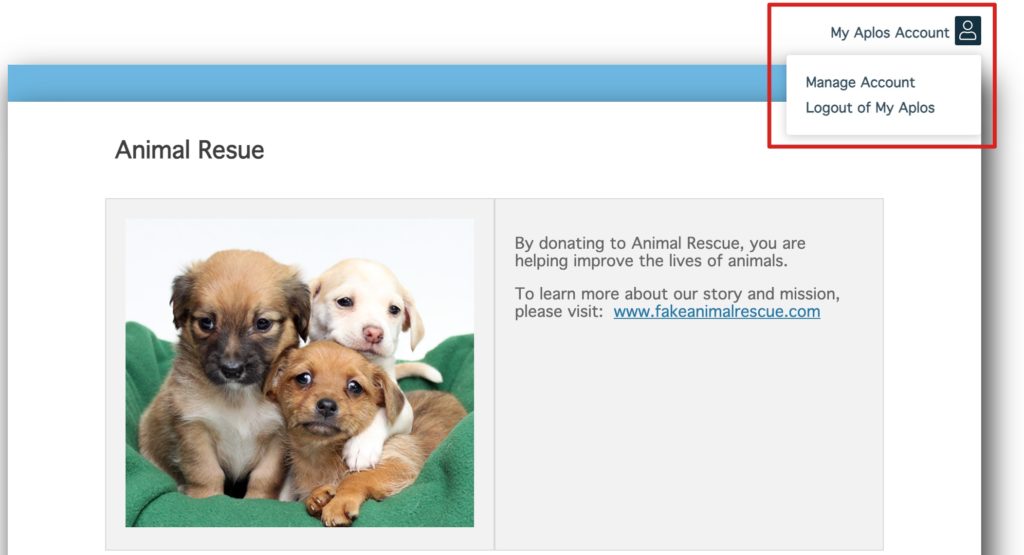
After you log into your donor account, locate the navigation menu at the top of your screen. Click “Donations” to view your historical online donations.
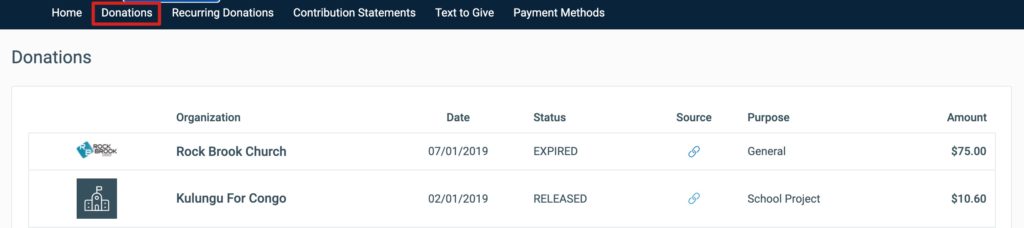
Keep in mind that the donations that you’ll see on your Donor Profile are online donations ONLY. So, if you’ve given additional donations by check, cash, or a donation platform outside of Aplos, you will not see those listed on your profile.
The first tab will have a history of all processed donations, both one-time and recurring.
You can also print out contributions statements for your donations by clicking the tab titled ‘Contributions Statements’. Your statement will be a list of any donation, whether given online or otherwise, that the organization has recorded for you. You will only have your statement available if the organization has your email address linked to your Contact within Aplos. If you do not see any statements here, or have any issues with the statement available, please reach out to the organization that you donated to so that they can make the appropriate changes.
How To See My Recurring Donations
After logging into My Aplos, visit Recurring Donations tab that will have a list of only recurring donations you have through Aplos, as well as the donations schedule set up for them.
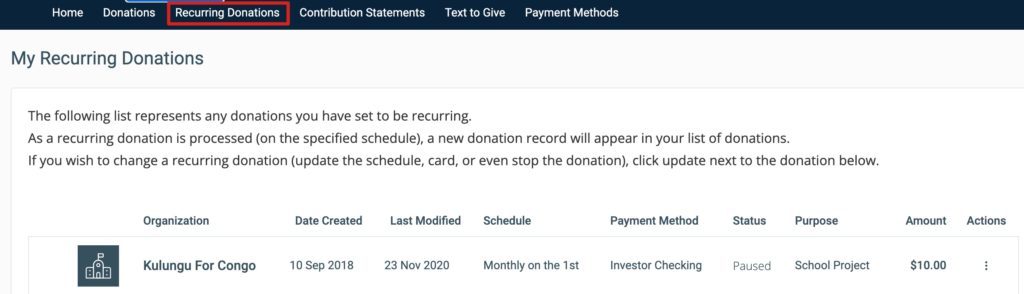
Updating Credit, Debit Card, Or ACH For A Recurring Donation
If you set up a recurring donation to a nonprofit or church that uses Aplos, and need to update your payment, it is simple to log in and manage the donation and payment information.
When you’re logged in, you’ll want to go to the Recurring Donations page listed under the Dashboard section of your navigation menu (shown below). From there, you can update the details of your donation by clicking the menu button under Actions. Select “Edit Recurring Donation.”
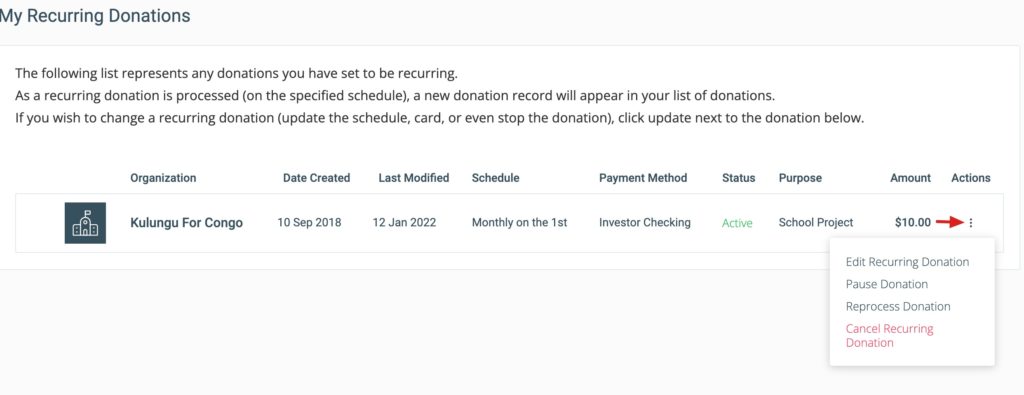
This will take you to the page where you can edit the payment amount, frequency of billing, and designation of the purpose of your gift.

If you wish to update your payment method, locate the payment method section and select the pencil icon on the right. This will prompt you to update your payment method. Select the preferred payment method (credit/debit card or ACH). Once selected, enter your payment information below. If you prefer to pay for the transaction fee, check the box “Pay transaction fee for this and all future gifts” at the bottom. This will display your total donation amount. Once complete, click “Update” at the top.
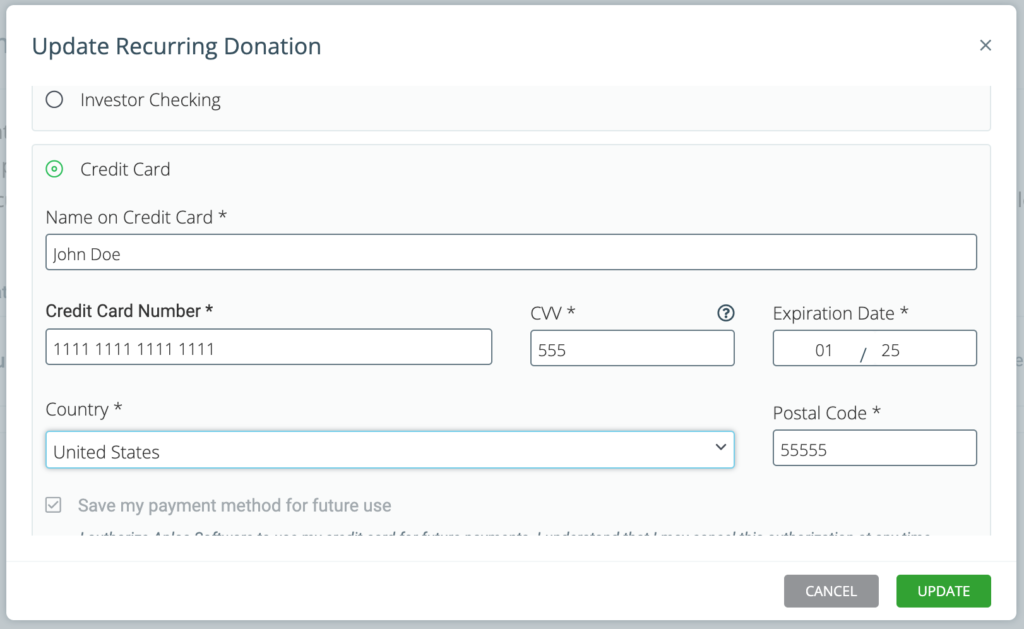
NOTE: If you missed a payment because your donation failed to process, you can come back to the main Recurring Donation page, click the Menu button again under Actions, and select “Reprocess Donation.” This will process your donation after you’ve updated your billing information.
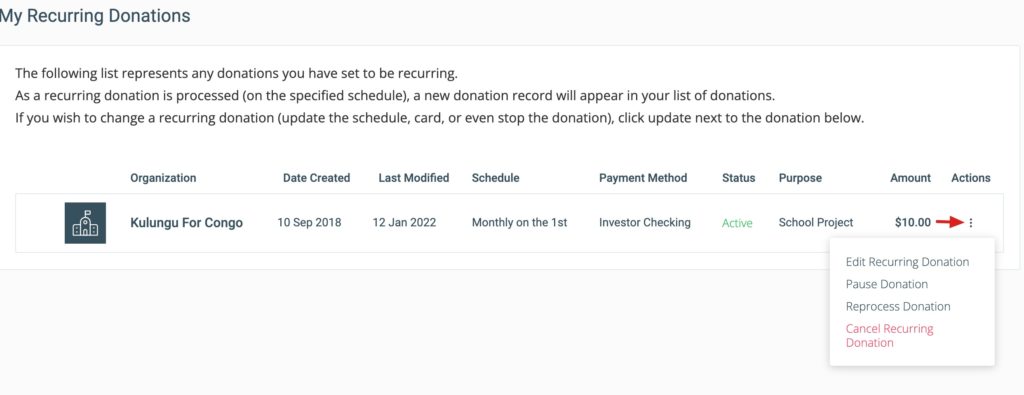
Disabling Your Recurring Donation
If you need to stop or pause your recurring donation so it no longer processes, you can do so from your donor profile. To do this, you will need to verify your donor profile. Once that is complete, you will be able to log in and manage your donation. Your username is the email you used to make the donation. Then you can enter your password.
If you have already created your donor profile, you can log in to the software. Once you are logged in, click “View All Your Recurring Donations” on the right-hand side. This will allow you to edit any of your recurring donations.
To stop or pause your recurring donations, locate the donation you wish to edit, and click the Menu button under Actions next to the donation.
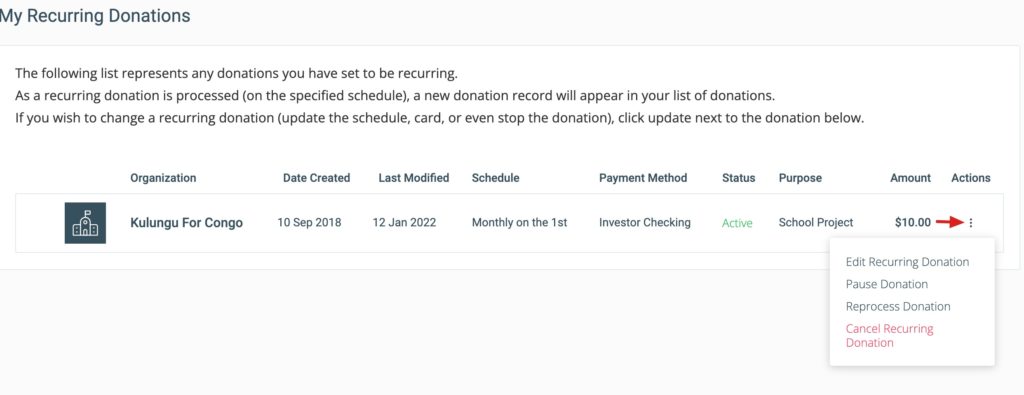
From here, simply select “Pause Donation” or “Cancel Recurring Donation.”
You can always log back in to your donor profile to change the status of your donation to Active if you’d like to start your recurring donation back up again. You’ll simply follow the process above and select “Resume Donation.”

