The Statement of Functional Expenses classifies your Income Statement—and more specifically, your expenses—into three main categories:
- Program
- Management and General
- Fundraising
Many organizations use a Statement of Functional Expenses to keep track of their expenses for higher-level tracking across all of their accounts. This report can also help Canadian users track the Goods and Services Tax (GST) and the Harmonized Sales Tax (HST).
The Statement of Functional Expenses is not a stock report in Aplos, but you can easily create one.
Enabling and Using Tags
When you enable tags in Aplos, you can create each category above as its own tag. With each transaction you enter, you’ll choose the applicable account, fund, and tag combination. Then you can run an Income Statement by Tag report (Statement of Functional Expenses) to classify your expenses.
Note: Tags are an additional cost to your Aplos subscription. Update your subscription to add tag dimensions to your account.
Setting up Tags
To set up your tags, navigate to the Tag Management page by going to “Fund Accounting” in the menu and selecting “Tags” under “Accounts.”

Within the tag category you choose, select the “+” sign next to All Tags to create the Program, Management and General, and Fundraising tags.

Create a Tag Number and Tag Name. Then click “Add.”

Running an Income Statement by Tag Report
To create a Statement of Functional Expenses, navigate to Reports in the menu and select the Income Statement by Tag report using the tag category you enabled (in this example, Custom).
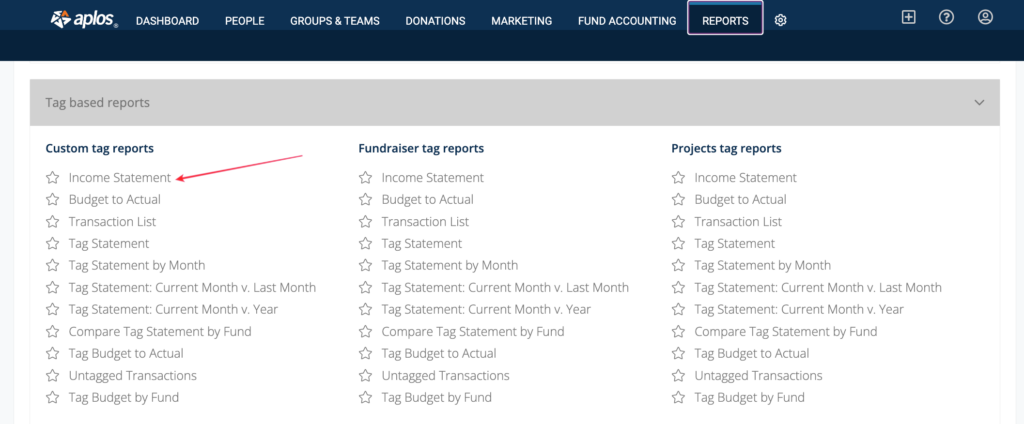
Use the Report Filters to make sure all three tags (Program, Management and General, and Fundraising) are included and displayed as columns on your report. Select each tag and click “Apply” to apply the tag columns to the report.

Use the Report Layout to add the “Total” column, if needed, and click “Apply.”
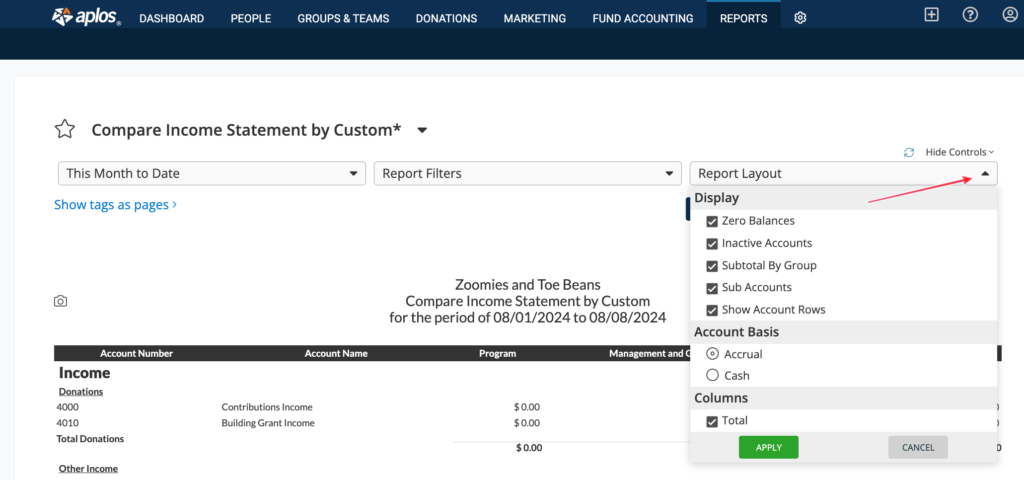
You should now see an Income Statement with a column for each of the needed expense categories. You can also adjust the date range and customize the report further.

Once you customize this report for your organization, save the report and retitle it “Statement of Functional Expenses” so you can find it under your Saved reports on the Reports page and it will display “Statement of Functional Expenses” as the report title.
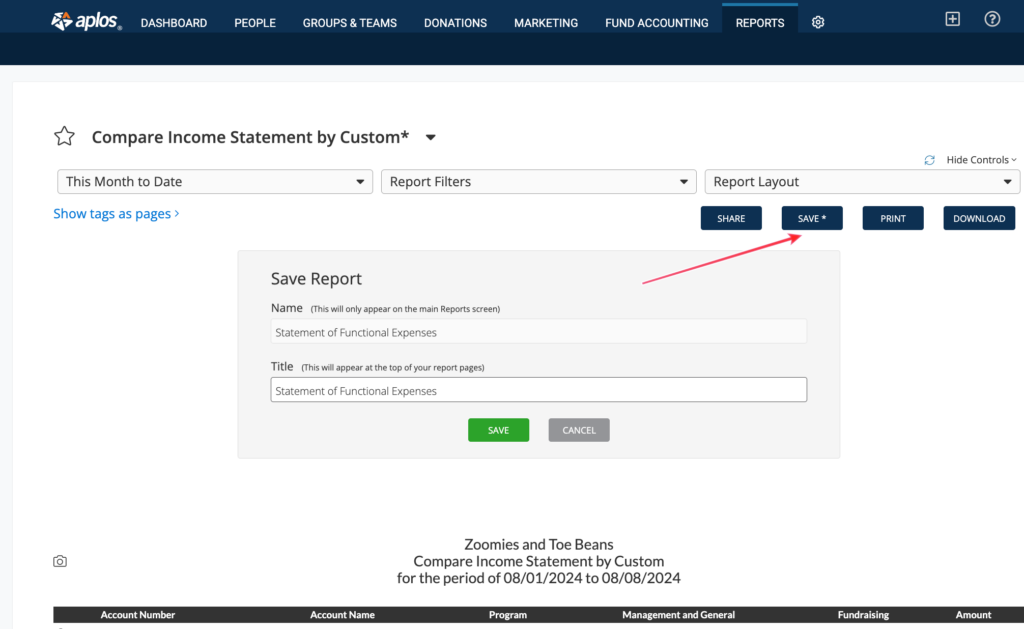
For further instructions about how to use tag dimensions, see our resource for Accounting Tags in Aplos.
This article is not meant to be a substitute for professional services. Always consult a CPA or trusted professional when seeking tax or accounting advice.

