What Is Bulk Texting?
Aplos Bulk Texting is simple to use, and allows you to send a personalized text message to a list of your contacts all at once. A simple text message can remind attendees about important events, recruit volunteers, and send timely updates about important changes.
- Build trusted communication with your supporters through their mobile devices
- Easily send a single text message to a customized list of people in the U.S.
- Respond to texts in a consolidated inbox for quick management
- Use an individualized phone number for all of your text message communication
To protect your donors, Bulk Texting is not to be used for fundraising campaigns or collecting donations, as texts are often used by phishing scams. If you are interested in receiving gifts by text, check out How to Use Text to Give.
Here are instructions to make sure you are all set up and ready to go for Bulk Texting. Questions? Contact us.
How to Enable Bulk Texting
If you already have an Aplos subscription, log into your Aplos account to visit the Bulk Texting page under the Marketing section, and click “Add Bulk Texting.” If you are not an Administrator, you will not have the ability to enable Bulk Texting. Please reach out to your Administrator to enable it. Don’t have an account yet? Sign up.
How Much Does Bulk Texting Cost?
Monthly Fee: Bulk Texting is $20 per month for 500 text messages sent, in addition to your regular Aplos subscription. You are not charged for messages you receive. Note: If your account is in a contract, contact our Customer Success Team to get access to Bulk Texting.
Cost for Messages: When you exceed 500 messages, you will be charged an extra $15 for each additional 1,000 texts. Unused messages do not roll over to the next month.
For Your Contacts: If a contact’s phone provider charges per text message, their standard text messaging rates will apply.
Disable Bulk Texting: Administrators can always disable this feature from the Subscription page.
How to Use Bulk Texting
Once you have Bulk Texting enabled, it is simple to start sending SMS text messages to your contacts.
Step 1: Create Your Campaign
When sending SMS text messages to your contacts, you will first want to create a campaign by clicking the green + button at the top right. This is where you will draft your message. You will want to give it a name to more easily keep track of specific campaigns. Recipients will not see the name.
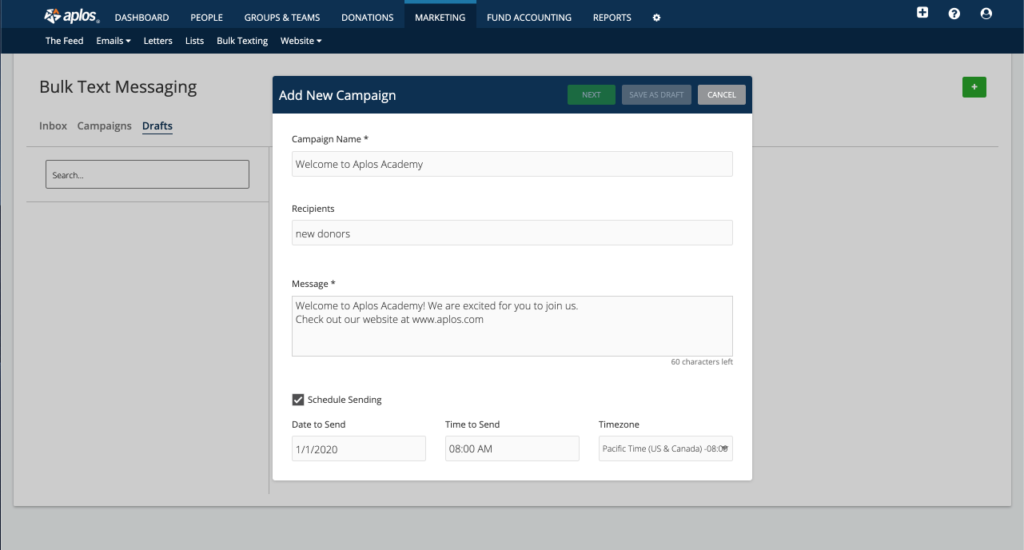
Step 2: Choose Your Recipients 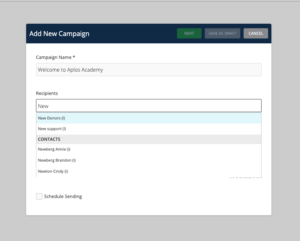
Next, decide whether you want to send a text message to one person, or send a text message to a Static list of people. You must enter existing contacts from your database. You will not be able to enter a new number in the recipient field.
Note: Bulk Texting will only send messages to those with a mobile phone number. Review your contact information prior to sending your campaign.

Step 3: Create and Send Your Message
Type the message you wish to send. You have a limit of 160 characters to craft your message. If you include a url, it will be hyperlinked in the message.
Finally, you can either “Save your draft” if you aren’t ready to send it yet, or you can send it right away by selecting “Next.” You can also schedule it for a later date by selecting “Schedule Sending” and then selecting “Next.”
Note: For best practices on how to engage with your contacts through Bulk Texting feel free to check out our resource: Tips For Bulk Texting
Preview your message, and confirm you have consent to text your people. Now you are ready to send your first campaign message by selecting “Send.”
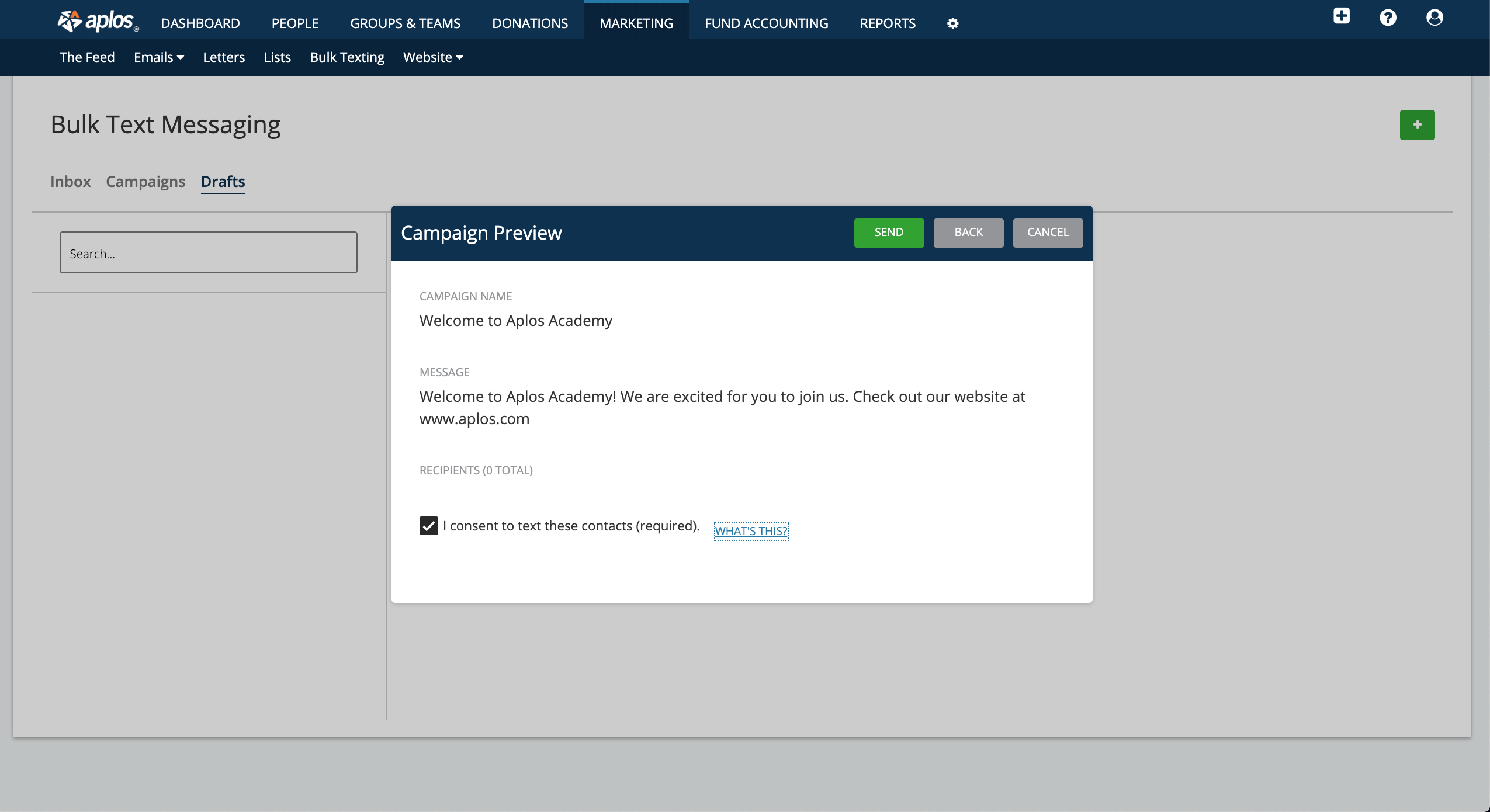
Viewing Your Campaigns
Once you have sent your campaign, you can view it under the Campaign tab on the Bulk Texting page. From here, you can see which messages were successfully delivered to your contacts.
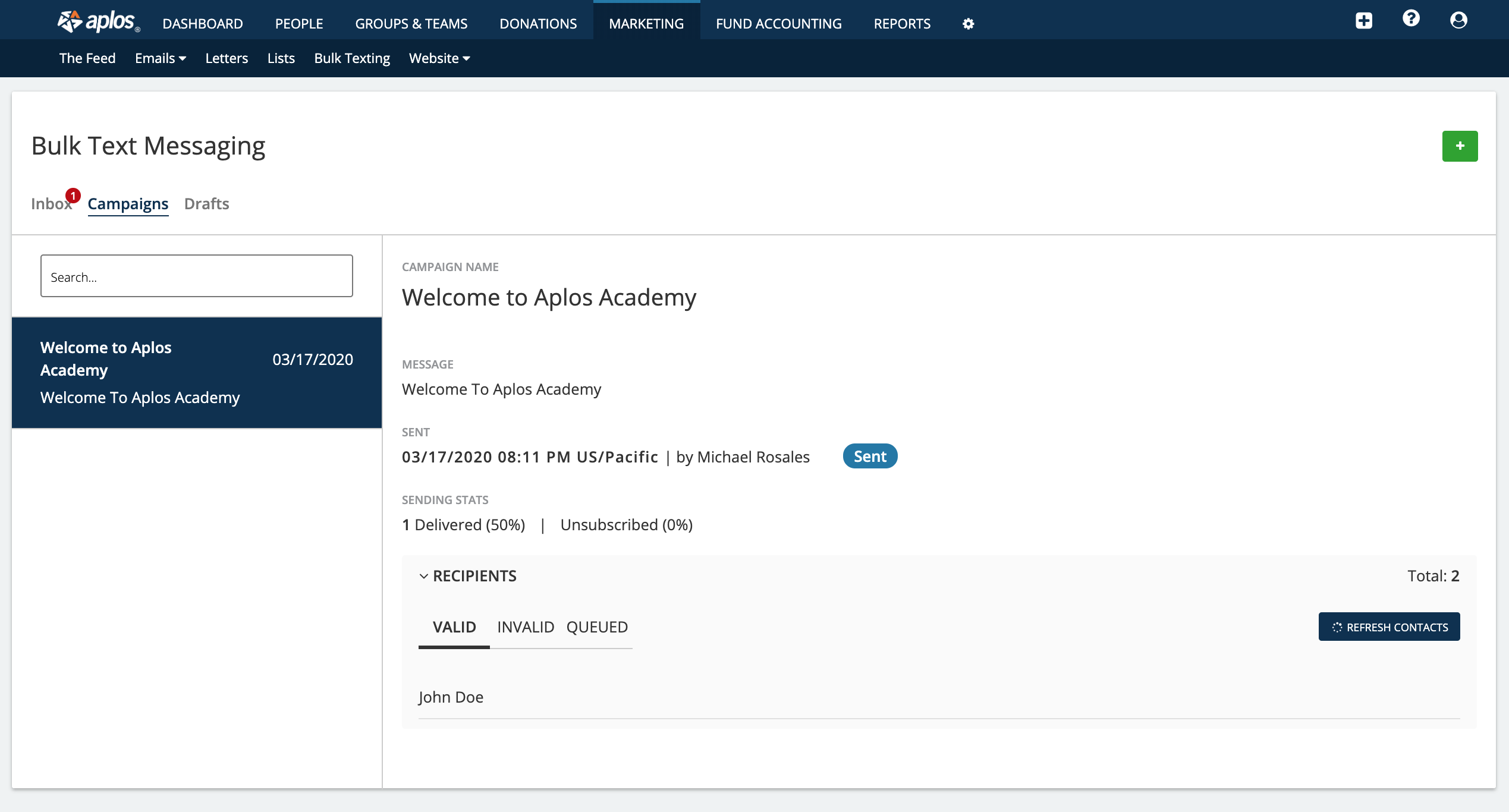
Replying to Text Messages in the Inbox
Once a contact has received your message, they can reply to you. You will be able to see their response in the Inbox tab on the Bulk Texting page. From there, you can reply and start a thread of messages with personalized responses.
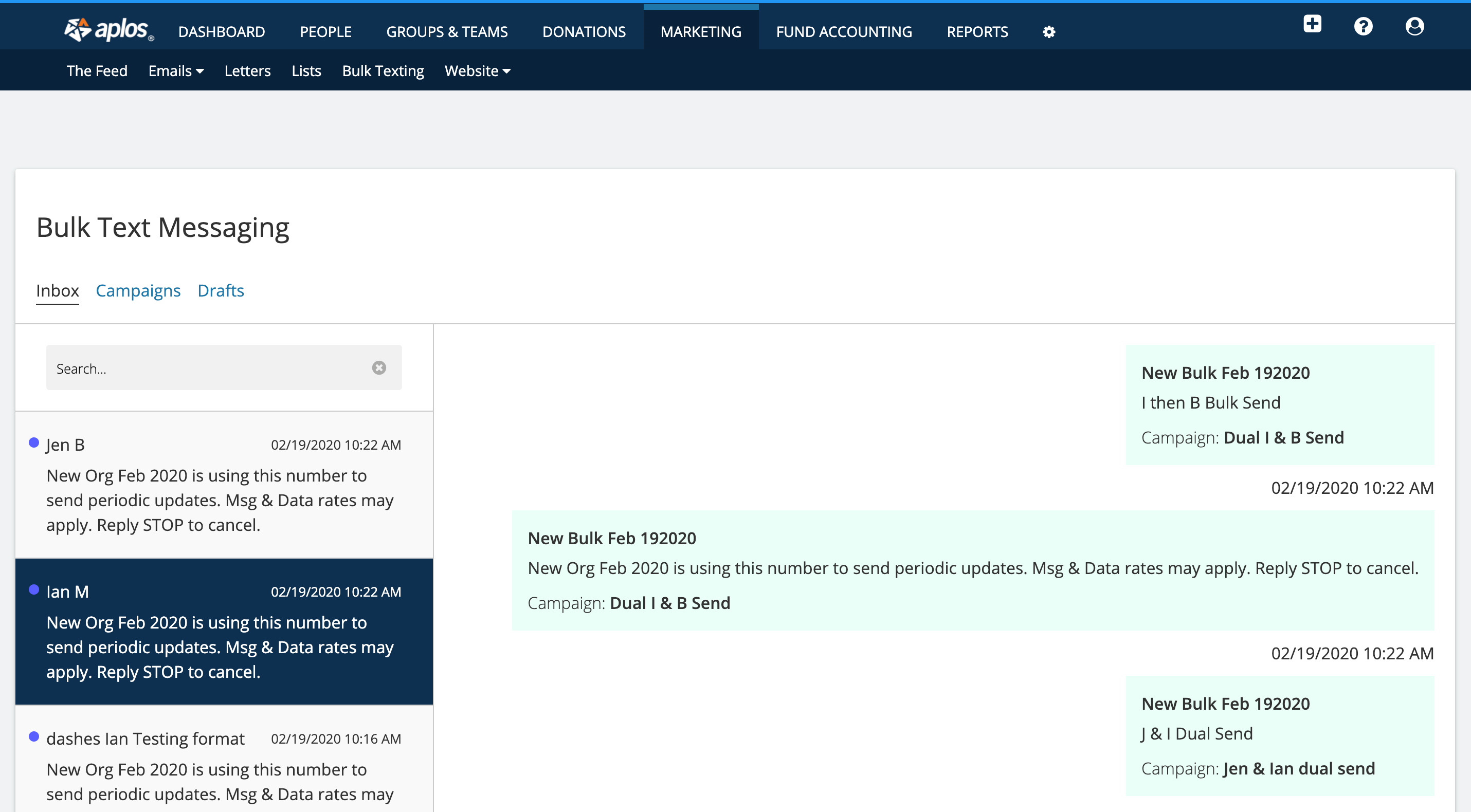
Who Should You Text?
Regular text message communication can help build strong, trusted relationships with your supporters, but only when those texts are expected, wanted, and relevant to their relationship with your organization. To protect your donors and ensure you are in compliance, Bulk Texting is not to be used for fundraising campaigns or collecting donations, as texts are often used by phishing scams.
Text messages are regulated under the Telephone Consumer Protection Act (TCPA), which means you should have permission from your contacts to send them a message. To preserve your relationships, you must have permission before you text message anyone. The types of messages you can send depends on whether you have Express or Implied consent.
Examples include:
- Event registrants who need notification of an event change
- Board members with a mobile phone number
- Active members with a mobile phone number who have opted in to SMS Updates
Tips for Managing Your Text Message Lists in Aplos
When you create a campaign and add a list, the Bulk Texting feature will look for mobile phone numbers within your contact database. Messages won’t send if contacts don’t have a mobile number listed, or if the number is outside of the U.S.
If you plan to send text messages to specific groups of people, here are some tips for building a faster list of people who wish to receive text updates, which will improve your sending success.
- Create a Text Updates Static List so you can select this list when someone asks to receive text message updates.
- Confirm your contact has their phone number type marked as “Mobile,” since only mobile numbers will receive text messages.
- Create custom Text Update lists for your most important groups.
- Ask your members to save your number in their contacts as “[ORG NAME] NEWS.”
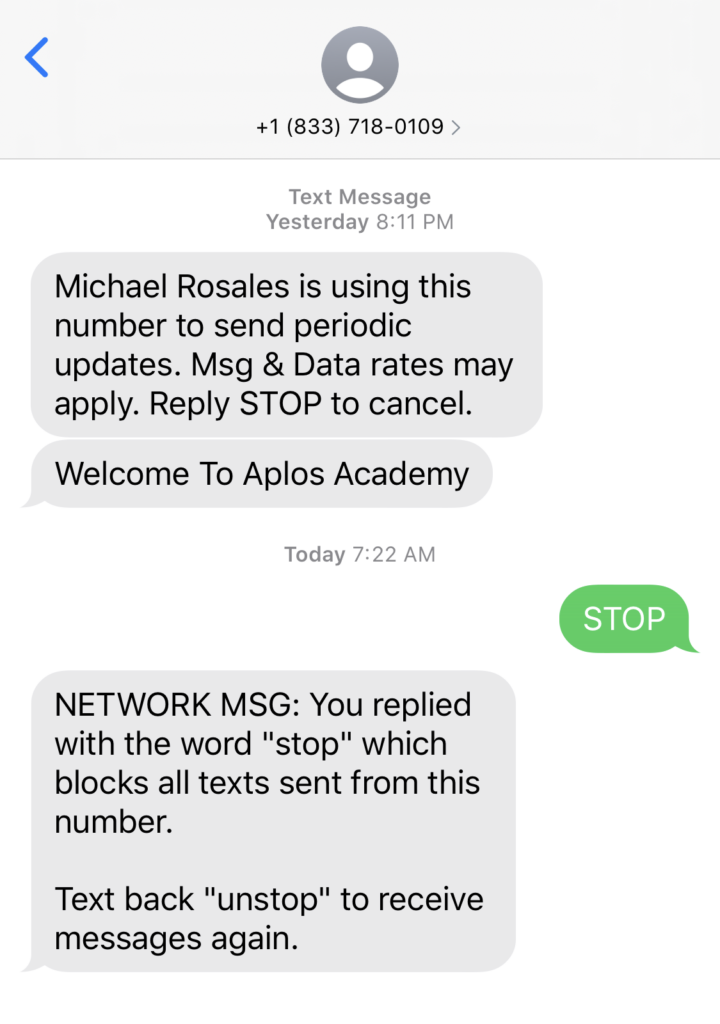
How to Create Static Contact Lists
How can people unsubscribe from communications?
People can reply “STOP” to opt out of text communication. This will opt people out of future SMS messages by adding them to the “Do Not SMS” List, but will not affect your email communications.
People can also reply “UNSTOP” to start receiving messages again.
FAQs
Can I use Bulk Texting if I am outside of the U.S.?
Organizations must have an active Aplos account. Contacts must have mobile phone numbers based in the U.S.
Which user roles can access Bulk Texting?
Aplos users must have a role permission of Administrator, Manager (Full Suite), Donor Management Manager, or Marketing Manager to use Bulk Texting.

