This article shows how to update a member’s profile with a new role. Please note that only the group administrator can make changes to member roles.
Use this feature when a member takes on a new role and needs additional or less restrictive permissions to be able to make updates or changes within a group or team.
- Go to Groups and Teams and click on the group you want to edit.
- Locate the person to change role and then click this symbol:

3. In the User Roles pop up box, select or deselect the appropriate boxes:
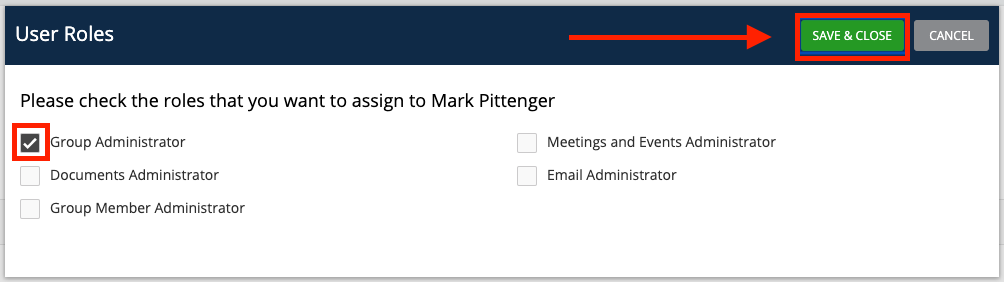
Each of the roles have different permissions. Below is an explanation of each role:
Standard Member: See all group members and their contact information including phone, email, address, and birthday. Also has the ability to email members of the group, upload files, and view existing meetings and events.
Group Administrator: Access to all group settings and functions (including assigning member admin roles)
Group Member Administrator: Ability to manage members within the group including adding members, editing member details, and deleting members
Documents Administrator: Ability to manage documents for group including adding, editing, and deleting documents
Email Administrator: Ability to manage email/distribution lists for the group including adding, editing, and deleting lists
Meetings and Events Administrator: Access to add, edit, and delete any meetings and their details
4. When finished click the Save & Close button.

