AplosPay Withdrawal Overview
Aplos automatically integrates the online donations you receive from your online forms in your merchant register. This builds the balance of your merchant account, which needs to be transferred to your checking or deposit account periodically to keep the balances correct. You are able to post these transfers manually or Aplos can build them for you.
How to Start an AplosPay Withdrawal
To start your withdrawals, select Fund Accounting from the navigation menu. Then click “Transactions” and “Registers.” Next, change your Account Register to your Stripe Register, This is your merchant register. When in your Merchant Register, click “AplosPay Withdrawals” to the right of the screen:
On this page, you will see two tabs: Pending and Historic.
“Historic” will show all transfers between Stripe and your deposit account. You can choose to unhide any of these to bring them back into pending, but please double-check to make sure they have not been recorded already.
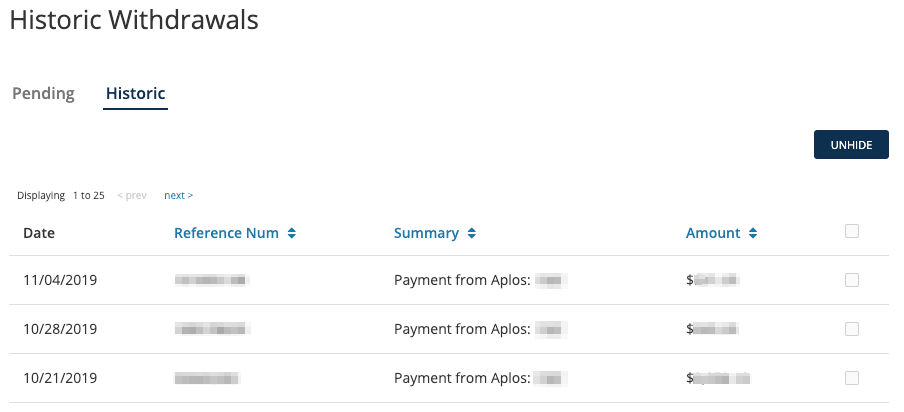
“Pending” will show all transfers between Stripe and your deposit account that are ready to be imported. Check the box next to a transfer, and then click “Import” or “Ignore.” “Import” will post the transfer between your Stripe and deposit accounts in Aplos. “Ignore” will remove the transfer from this screen and add it to the Historic page. You can also click on a transfer to see what donations are included within it.
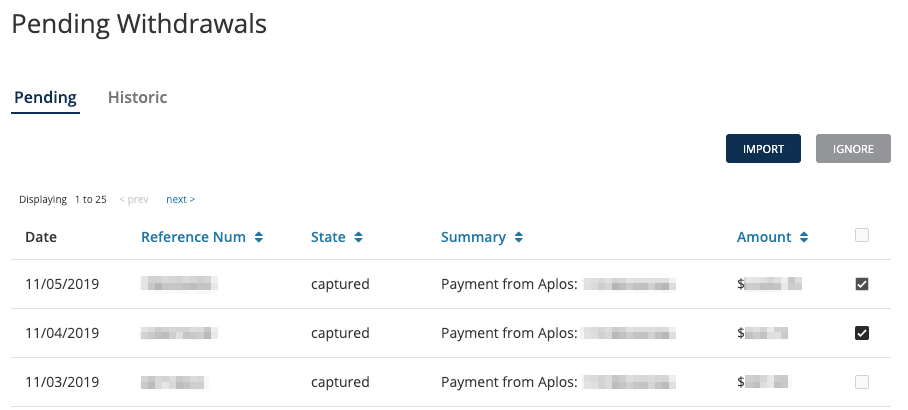
Items To Consider
A couple of things to keep in mind regarding this feature of Aplos:
- Aplos builds the transfers using recent donations correlating to actual Stripe transfer amounts.
- These transfers should be split across the proper funds, but we will always recommend double-checking this to ensure your fund balances are correct.
- Your purposes must be linked to your accounting for the donations to properly post in the merchant register. If the donations are not properly posting in the merchant register, the transfers will be incomplete.
If you have any questions, contact our Support Team.

