How to Set up AplosPay and Manage Payment Processing
With Aplos, your organization can securely process credit, debit, and ACH payments in specific areas of the software, including Online Donation Forms, Text to Give, Event Registration, and Accounts Receivable. You can view all processed payments directly in the AplosPay Merchant Center. To begin receiving donations or accepting online payments, you will first apply for your merchant account. This will create a merchant account where you can configure your payment processing preferences.
Below you will find instructions to make sure you are all set up and ready to process payments. Contact our award-winning Support Team if you have any questions.
NOTE: To use AplosPay, your organization must be a legal entity with a valid EIN and based in the U.S. or Canada.
How to Create a Merchant Account
Create a Merchant Account
Your merchant account can be created from any of the Aplos tools that process payments or directly from the AplosPay dashboard. You can locate the AplosPay dashboard by clicking the Donations tab and selecting “Merchant Center.” From the dashboard, you’ll see the Apply for Merchant Account button and you can click it to get started.
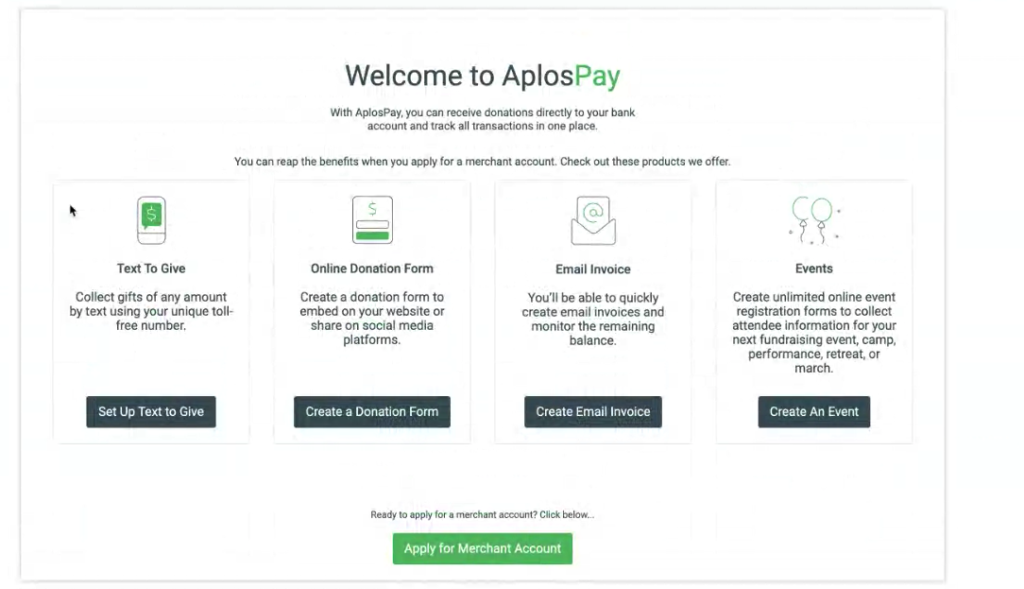
This will prompt the setup wizard within the payment processor to complete your profile. In this secure portal, you will confirm your organization’s information and your information to verify your identity and reduce fraud. This step must be completed by a person who is authorized to act on behalf of the company.
Key Information to Provide:
- Name of your organization
- Organization’s physical address
- EIN or Tax ID Number
- Responsible person’s physical address
- Social Security Number
Why do you need to provide your Social Security Number?
Individuals who are accepting and withdrawing funds must be verified to manage risk and comply with anti-money-laundering laws. If you are acting on behalf of an entity with an EIN, it is essential to verify who you are to ensure that you are authorized to act on behalf of the entity.
For more information on how to complete the Merchant Account Setup, review our guide: How to Onboard Your Stripe Account.
Determine Where Donations Will Be Deposited
Next, you will link the bank account where donations should be deposited. This account must be based in the U.S. or Canada. It should be owned by the entity that is accepting funds and will be reviewed prior to payouts being received. If the account is changed, payouts may be paused until the account is reviewed to prevent fraud.
For more information on how to link your bank account, review our guide: How to Verify Your Bank.
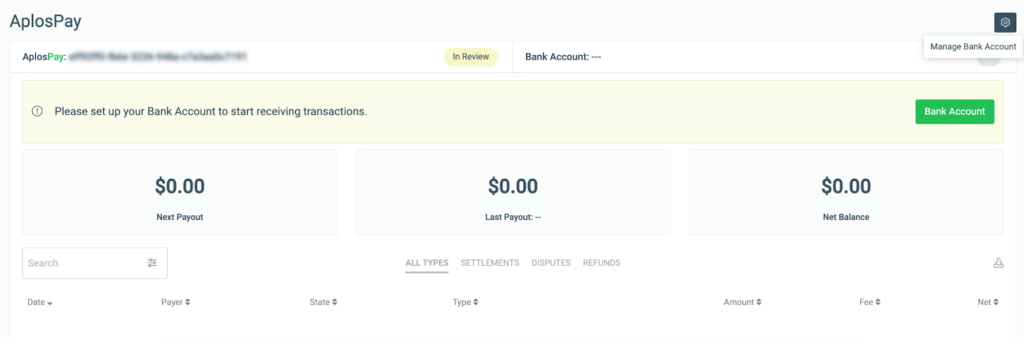
How to Process Online Payments
How to Collect Payments
Once your merchant account is set up and approved, you will be ready to process payments in Aplos using donation forms, event registrations, Accounts Receivable, or Text to Give.
Types of Payments Available
You have the ability to accept ACH (bank withdrawal), debit card, and credit card payments. International credit cards can also be accepted.
How Long Do Payments Take to Clear?
To protect users and your donors, our payment processor reviews each payment submitted. Typically, credit or debit card payments will clear in one business day. Payments using a bank account will process in 1-5 business days once the payer verifies their account.
How Long Does It Take for Funds to Be Deposited in Your Bank Account?
In general, once a settlement has been initiated, it takes 1-3 business days to access the funds in your bank account, depending on your bank’s ability to process deposits. It may take up to 7 business days to access funds for organizations with a bank account in Canada.
What Will Donors See on Their Statements?
Once the donation has been fully processed, the transaction will appear on their bank statement in this format “APLOS* Organization’s Name” and the amount of the donation.
How Payment Processing Fees Work
There is a transaction fee applied to payments by the payment processor at the time a payment is processed. If you have questions about your rates, contact us.
Fees for international cards are typically 1% higher, but this rate may vary. A $15 chargeback may apply for returned payments, such as disputed payments or insufficient funds.
How to Reduce Payment Processing Fees
Several payment areas include the option for donors to increase their gifts to cover their transaction fees. If you plan to process a high volume of payments, please reach out to our team for a customized quote for rates.
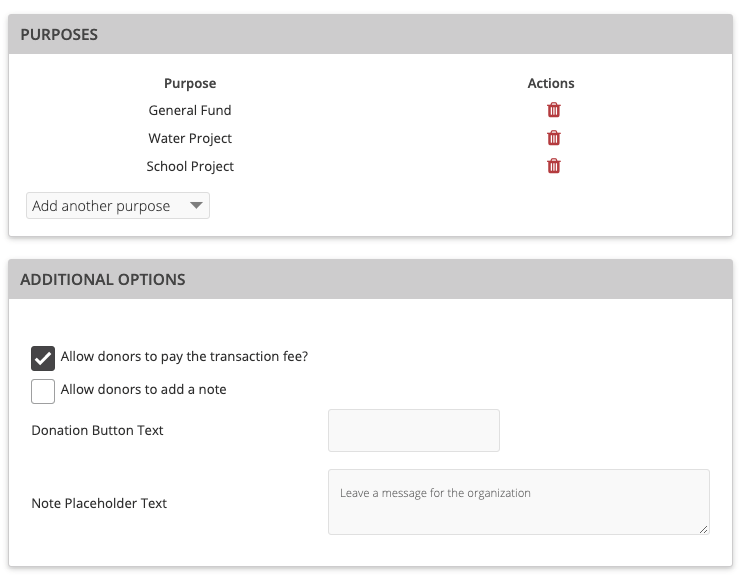
How Payments Are Tracked in Aplos
- Donations Entry: Any online donations, event registration payments, and Text to Give payments you receive will be automatically recorded as a donation for the person.
- Accounting Entry: If you linked the donation purpose, each donation will also be tracked in your accounting. The donation will be added on your Deposits page. The deposit will show that it is in your Stripe asset account, the amount of the donation, and the transaction fee.
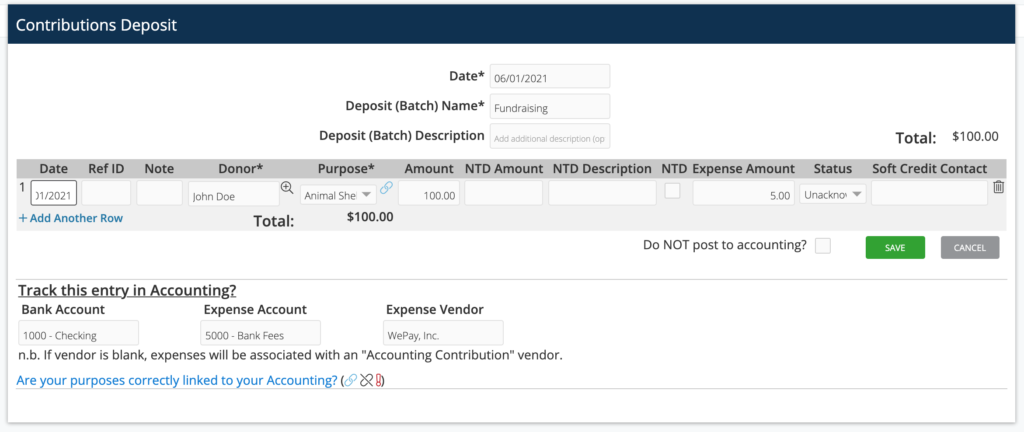
Tracking Transfers From Stripe to Your Bank
Since your online donations and payments collected through your Aplos donation tools are automatically posted in your Stripe asset register, the only action you will need to take is to record the deposits from Stripe in your bank account as a bank transfer.
View the resources on how to post an AplosPay withdrawal and how to set up AplosPay withdrawals.
Managing Online Donations
AplosPay Merchant Center
The AplosPay Merchant Center is a centralized dashboard for managing all secured processed payments. Click “Donations” in the navigation menu and select “Merchant Center.” From there, you can view all processed payments and their statuses. View your last payout, your next payout, and the net balance of your merchant account.
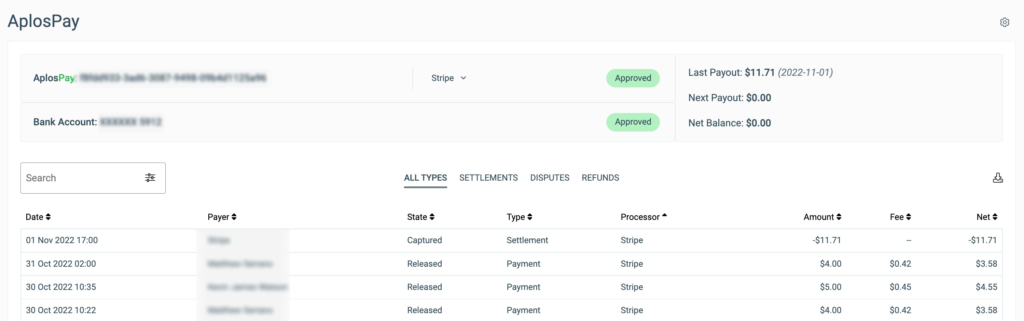
Search for specific payments based on your criteria using the search function. You can also filter your payments by type using the four tabs: All Types, Settlements, Disputes, and Refunds. For more information on specific payments, click on the payment to display payment details.
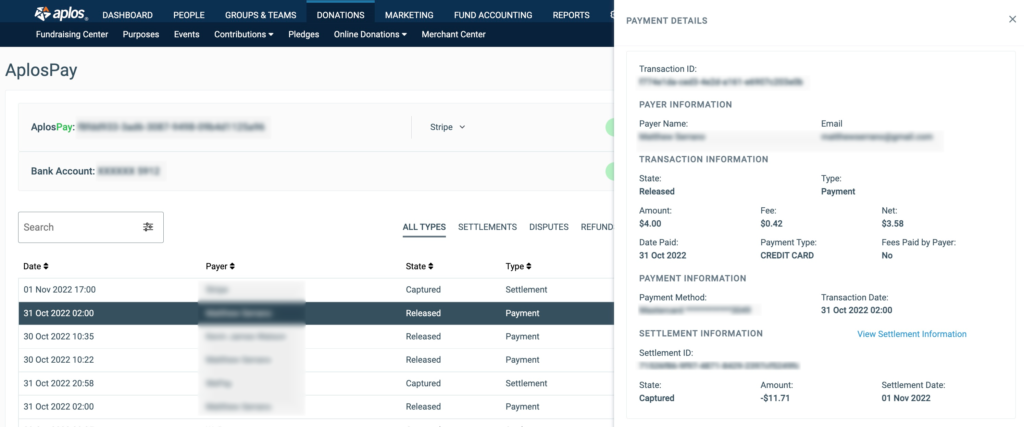
Any information presented on the dashboard can be exported. Click on the download icon on the right side of the screen and select “Export.” This will begin downloading an Excel file to your device.
For more information about what each AplosPay status means, view our resource, Online Donation Statuses.
You can view all online donations and their statuses by clicking the Donations tab and then clicking “Online Donations.” From there, you have your choice to view recurring donations or all donations.
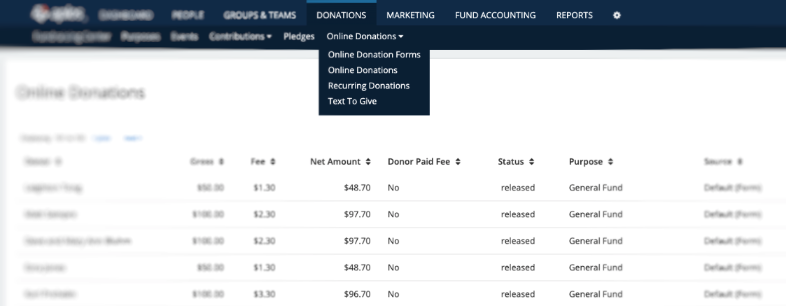
For more information on donation reporting, notifications, and refunds, view our resource, Managing Online Donations.
FAQ
How Do Donors Update Their Payment Methods?
Donors can manage their recurring donations through their online donor portal. For more information, view our resource on the donor portal.
How Do You Edit the Automated Email Receipt?
When donors give online, they are automatically sent an email receipt to the email they used to give to your organization. You have the power to review and add additional verbiage to those emails under the Automatic Email section in your account. View our resource on emailing donors to get started.

