Roll-Up Reports
From your Oversight dashboard, you will see your list of organizations. You will need to checkmark the ‘Roll-up Reports’ box in order to include an organization in your roll-up reports. If you do not see the column, then click the orange plus sign on the far right side of the window to add it.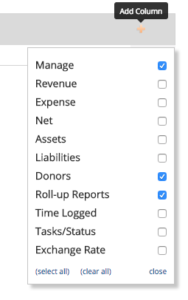
Once you include the desired organizations to your roll-up reports (after enabling the roll-up reports option), you will go to the ‘Accounting’ section, then to ‘Reports’. Any reports you generate will now include the organizations you have checkmarked.
Exchange Rates
If you have an organization that uses currency other than the U.S. dollar, and would like to include exchange rates in your reports, then return to the Oversight dashboard and click the orange plus sign on the far right side once again. Checkmark ‘Exchange Rate’. Once the ‘Exchange Rate’ column appears, you can either manually input the exchange rates, or you can click the ‘get’ button, and it will update the exchange rate for the current day. Your reports will now include the exchange rates.
By default, currencies will be converted to U.S. dollars on your reports. However, if you do your bookkeeping using a different currency, and would like to set a different default currency for your Oversight account, then click the ‘Settings’ symbol at the top right corner and click on ‘Org Info’. Then click ‘Update Org Info’.
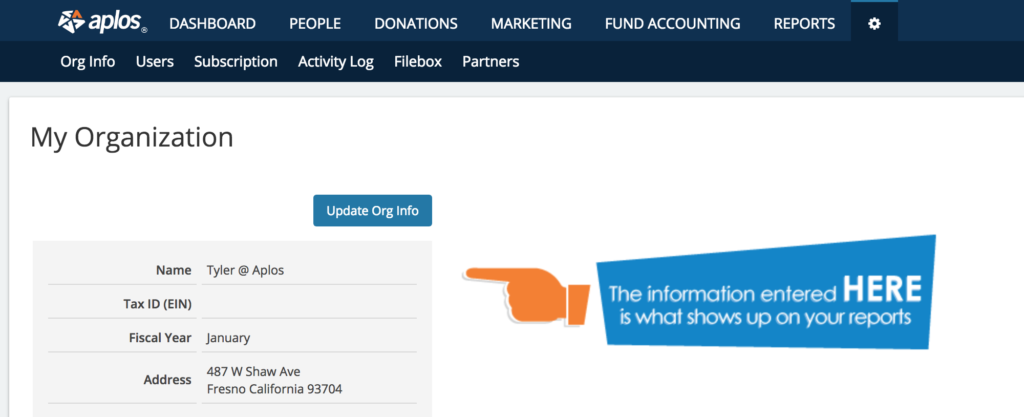
The currency setting will be toward the bottom.
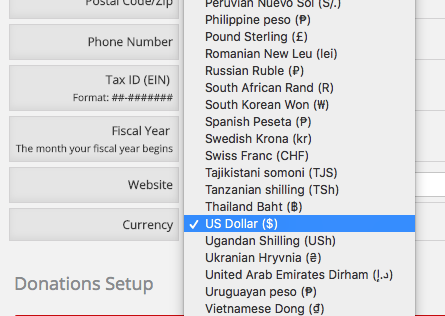
Note: Having multiple organizations in different countries will require an Aplos account for each organization, and Oversight will allow you to manage your Aplos accounts all in one place.

