Accounts Payable
The Accounts Payable screen under Transactions is where you can enter and pay your bills. From there, you’ll be able to record when you receive a bill and when you make payments on it. An Aplos Core subscription is required for Accounts Payable.
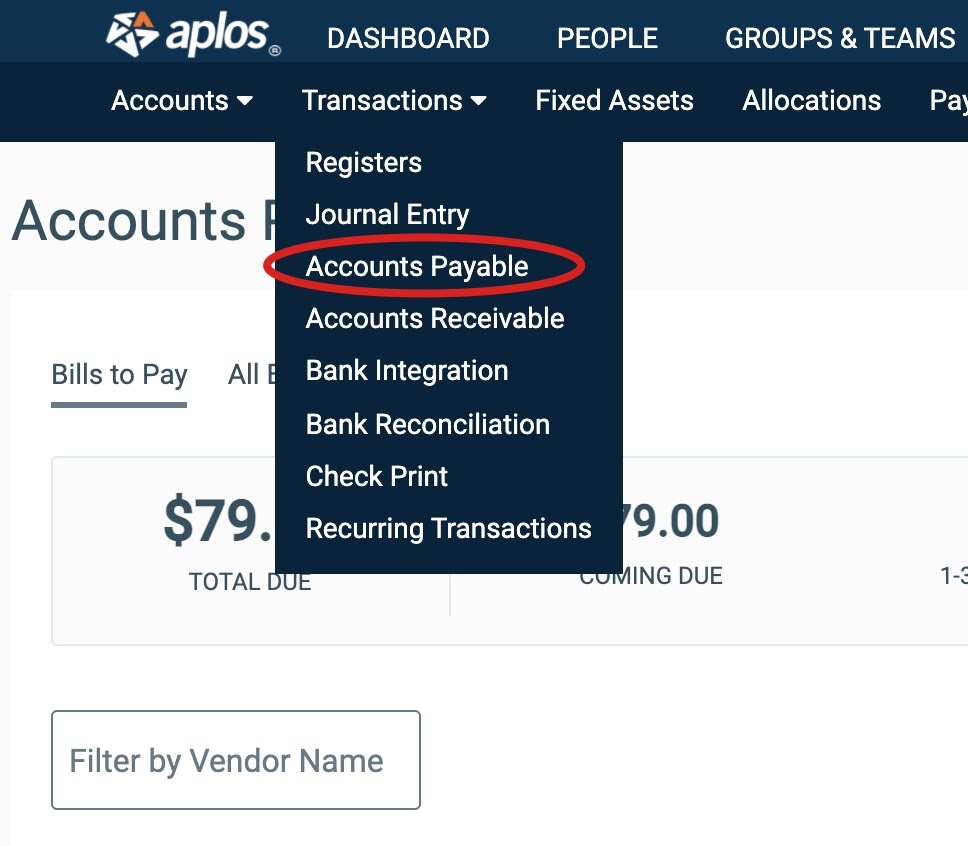
How To Track And Pay Bills

At the top of the Accounts Payable page, you’ll see a total of the outstanding bills due as well as an aged breakdown of that total.
Creating A Bill
You can start recording new bills as you receive them. If you’ve never created a bill before, we recommend spending some time reading through our Creating A Bill guide. There, you’ll find all the details on how to create a new bill, such as what information you’ll need to include and how to assign expense accounts for the bill.
After you’ve created your first bill, it will show up in your list of bills and you can start recording payments for it.
Editing A Bill
You can add or edit details about a bill, including the description of the bill and its payment terms, at any time before it’s paid or approved. Once you’ve paid the bill in full, you’ll no longer be able to edit specific details. Learn more about editing bills and viewing bill history.
Bill Pay Overview
Bill Pay is a convenient, secure, and user-friendly way to pay all of your bills. The system sends the bills to the approvers for electronic approval and tracks the status of approvals. Then you can pay the bills once they are approved. Accounts Payable can quickly pay invoices with online payments made directly from Aplos. Bill Pay also provides a portal for vendors to view and update their billing information, which simplifies your billing and payment administration. Learn more about Bill Pay.
Approving A Bill
If your subscription includes Bill Pay, you can have an approval workflow assigned to bills. You can then assign users as approvers for this bill and monitor the status of approvals.
Learn more about how to approve a bill. If you need to create an Approval Workflow, we suggest reviewing our guide for Creating An Approval Workflow.
Making A Payment
Once bills are ready to be paid, you can view them on the Bills to Pay screen. From there, you’ll see outstanding bills with any amounts that have been paid and the remaining balances. You’ll review and pay bills via electronic payment, by check, or by offline payments. Learn more about the different options to pay bills.

